Click the  Tree Map button in the Insert group of the Foresight ribbon tab.
Tree Map button in the Insert group of the Foresight ribbon tab.
A tree map is a way of visualizing hierarchical data as a set of interrelated bubbles. Each hierarchy branch is represented by a rectangle that consists of smaller rectangles, which are subbranches. The area of each rectangle is proportional to value of the corresponding hierarchy element. Rectangle color also depends on the value of the hierarchy element.
A tree map can be used to show sets of two values for hierarchical data:
The first value sets up the rectangle color.
The second value sets up the rectangle area.
Tree map advantages:
It shows the interrelation between two indicators in a hierarchical data structure.
It enables the user to use space efficiently.
It enables the user to clearly display a large number of elements at the same time.
To get started with a bubble chart:
Click the  Tree Map button in the Insert group of the Foresight ribbon tab.
Tree Map button in the Insert group of the Foresight ribbon tab.
A tree map is created on a new sheet in a Microsoft Excel workbook. A tree map sheet is inserted after the active sheet in a Microsoft Excel workbook.
NOTE. One table can be used as a data source only for one tree map.
Example of tree map:
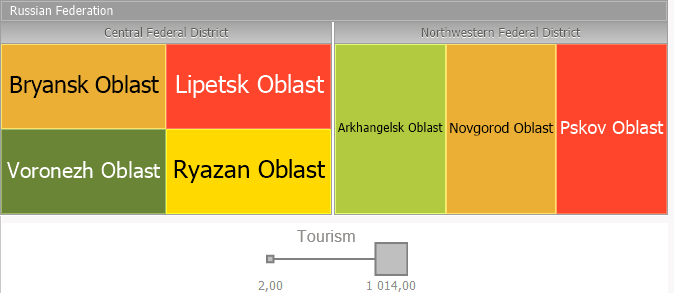
Use the Format group of tabs on the side panel to determine tree map settings:
Rectangle fill.
NOTE. The setup is similar to setup of fill of the Map data view.
See also: