 Save Values button in the Calculation Options group.
Save Values button in the Calculation Options group.Debugging calculation algorithm is used to detect and correct errors and also enables the user to view intermediate values obtained during calculation. Viewing intermediate values is specially relevant if calculation uses intermediate cubes without data tables, that is, the cubes that cannot be used to view obtained values after algorithm calculation is finished.
To debug algorithm:
Go to the Calculation tab.
To calculate algorithm without saving results, then select the Do Not Save Result to Database checkbox in the Calculation Setup group.
NOTE. If after calculation end it is necessary to save data, click the  Save Values button in the Calculation Options group.
Save Values button in the Calculation Options group.
To debug the entire algorithm, click the  Calculate Algorithm button in the Debugging group.
Calculate Algorithm button in the Debugging group.
To debug single blocks, select them in the working area or calculation tree. To do this, use the SHIFT key in the working area, and the CTRL or SHIFT key in the calculation tree. After selecting blocks click the  Calculate Selected button in the Debug group.
Calculate Selected button in the Debug group.
After calculation is started, data is loaded to algorithm. After loading is finished, the  Continue becomes available. Click it to go to the next calculation step.
Continue becomes available. Click it to go to the next calculation step.
The calculated block turns green in the working area. For example, left - the block before calculation, right - the block after calculation:
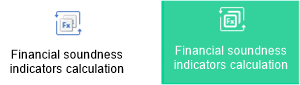
To go to the specific calculation step, select it in the drop-down menu of the  Continue button. The menu contains all the steps that have not been yet executed.
Continue button. The menu contains all the steps that have not been yet executed.
To stop calculation, click the  Stop button in the Debug group.
Stop button in the Debug group.
All calculation algorithm objects can be read during debug. For example, the user can check calculation block settings or open block calculation results in the Analytical Queries (OLAP) tool.
After debug is finished, the dialog box with results opens. For example:
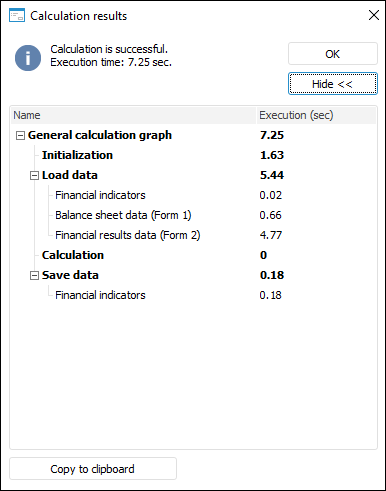
If an error occurred on calculation, the corresponding message is displayed.
The example presents a step-by-step calculation algorithm. Data consumer of one block will be opened before and during calculation.
See also: