 Apply style
Apply styleTo quickly set up bubble chart formatting, use bubble chart styles.
Available styles are divided into the following categories:
Standard. Predefined non-editable styles.
Document styles. Styles created in the current report.
Connected styles table. Styles from connected styles table.
To apply a style to a bubble chart:
Select a bubble chart.
Go to the Bubble Chart ribbon tab. Then:
Click the style in the Bubble Chart Style group with the main mouse button.
Select the Apply item in the style's context menu.
The selected style is applied to the bubble chart.
To create a bubble chart style:
Select a bubble chart.
Go to the Bubble Chart ribbon tab.
Click the  button in the Bubble Chart Style group.
button in the Bubble Chart Style group.
Select the Create New Style item.
Enter style name in the dialog box that opens.
The created style will be added to the document style category.
Working with bubble chart style is executed using the style context menu in the Bubble Chart Style group on the Bubble Chart ribbon tab.
The following actions are available:
Rename style.
Delete style.
Export to external styles.
NOTE. On working in the web application, only export to external styles is available.
To export the bubble chart style to external styles:
Select a bubble chart.
Go to the Bubble Chart ribbon tab.
Select the style in the Bubble Chart Style group and then:
Click the  button and select the Export to External Styles item.
button and select the Export to External Styles item.
Select the Export to External Styles item in the style's context menu.
In the dialog box that opens select styles table.
The selected style is exported to the specified styles table.
If identifier of the exported style coincides with the identifier of the style from the styles table, it will be prompted to select the action:
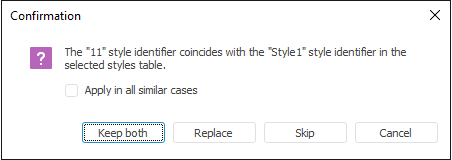
Select the Apply in All Similar Cases checkbox to apply the selected action in all similar cases.
Select action with style:
Keep Both. The exported style is added to the styles table with a new unique identifier.
Replace. The style in the current styles table is replaced with the exported one.
Skip. The style is not exported to the styles table.
Cancel. Style export is canceled.

 Connect and disconnect styles table
Connect and disconnect styles table
NOTE. Connecting styles table is available only in the desktop application. Styles from the connected styles table are available in the web and desktop applications.
To set bubble chart style, you can also use external styles saved in the styles table:
Select a bubble chart.
Go to the Bubble Chart ribbon tab.
Click the  button in the Bubble Chart Style group.
button in the Bubble Chart Style group.
Select the Set Up External Styles item.
The Parameters dialog box opens. On the General tab in the Formatting Styles Collection list, select the required styles table.
The styles table will be connected. Styles from the styles table to apply for bubble chart formatting will be added to the particular category.
NOTE. Only one styles table can be connected to one express report.
To disconnect a styles table, select the Disconnect External Styles item. Before disconnecting the user will be prompted to copy current styles to document styles.
See also: