Dimension setup for data area is available only in the edit mode and is executed using the Data Sources and Data Slices panel.
NOTE. Dimension setup for ![]() data area differs from dimension setup for
data area differs from dimension setup for ![]() table visualizer.
table visualizer.
The Dimensions area shows dimensions of the source that has a selected data slice:
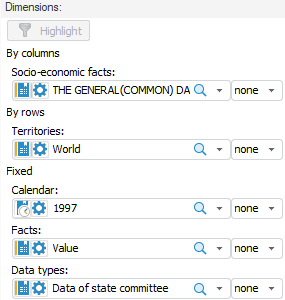
Each dimension area contains:
The list of dimension elements.
The list for synchronizing selection with identical dimensions in other slices.
The ![]() Dimension Parameters button.
Dimension Parameters button.
Icons showing types of the dictionaries, on which the source dimension is based:
![]() - Table dictionary.
- Table dictionary.
![]() - Calendar dictionary.
- Calendar dictionary.
![]() - Calculated dictionary.
- Calculated dictionary.
The list of dimensions is divided into groups depending on their position:
By Columns. Contains the list of dimensions that are displayed in table columns.
By Rows. Contains the list of dimensions that are displayed in table rows.
Fixed. Contains the list of fixed dimensions that are not displayed in the table.
The main tasks on working with dimension are setting up dimension layout and setting up dimension selection.
The following operations are available on setting up layout using the Dimensions area:
 Move dimension to another group
Move dimension to another group
The following operations are available on setting up dimension selection:
 Change dimension element selection
Change dimension element selection
 Change dimension elements range selection
Change dimension elements range selection
 Change an element selection and all its descendants
Change an element selection and all its descendants
 Change selection for all level elements
Change selection for all level elements
 Change selection for all dimension elements
Change selection for all dimension elements
 Synchronize selection for dimension elements in different slices
Synchronize selection for dimension elements in different slices
 Set selection for group of elements
Set selection for group of elements
Also Setting Up Aggregation in Fixed Dimensions and Working with List in Dimension are available on working with dimensions.
See also:
Selecting Data Sources and Working with Them | Working with List in Dimension