 To open the dialog box
To open the dialog boxTo set up link parameters between attributes, use the Links Properties dialog box.
NOTE. When HP Vertica DBMS is used on creating links, cascade deletion of dictionary elements is not supported due to DBMS constraints.
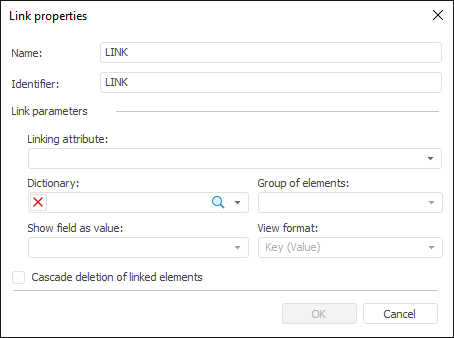
Determine link parameters:
Name and Identifier. Enter name and unique identifier of the link. Only Latin letters, numbers and underscores are allowed; spaces are not allowed.
Link Parameters. Determine parameters in the Link Parameters group:
Linking Attribute. In the drop-down list select the attribute, which is the base to create a link with another dictionary.
This list contains only the attributes that have not yet been used to form links.
A linked attribute must be an integer. If a linked attribute is not an integer, it will be asked to change attribute data type.
Dictionary. In the drop-down list select the dictionary to establish a connection with this dictionary by the attribute having the KEY identifier. The following groups become available after dictionary selection: Group of Elements, Show Field as Value, and View Format. If the selected dictionary is parametric, the dialog box appearance changes. The link with a parametric dictionary is described below.
Group of Elements. The drop-down list includes all groups of elements of the dictionary selected in the Dictionary box and the [All elements] option (selected by default). If the dictionary has no groups of elements, the list includes only the [All elements] option.
If the [All Elements] option is selected, on creating or editing an MDM dictionary element for which you create the link the value of linked attribute shows all elements of the dictionary, with which the link is established.
If a group is selected, on dictionary element creation or editing the value of linked attribute shows only elements included into this group.
Show Field as Value. Select attribute of the linked dictionary, which values are displayed as values for the linked attribute of the current dictionary. Values of the Name attribute are used by default.
View Format. Select view format of linking attribute value in the drop-down list. The following display formats are available: Key, Value, Key(Value). The Key(Value) format is displayed by default.
Cascade Deletion of Linked Elements. When this checkbox is selected, the linked elements in the current dictionary are deleted if they have been deleted in the linked dictionary.
If the selected dictionary is a parametric one, the dialog box displays the parameter tree of the linked dictionary:
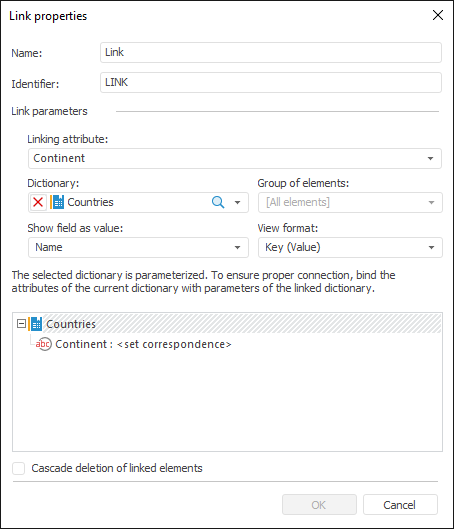
The tree is used to link attributes of the current dictionary to parameters of the linked dictionary or to specify a static value.
NOTE. If a parameter identifier and its type match with the data of a parameter of an edited dictionary attribute, mapping will be made automatically.
To create a binding:
Double-click the selected parameter with the main mouse button.
Select the Link item in the context menu of the selected parameter.
The Binding Parameters dialog box opens after executing one of the operations:
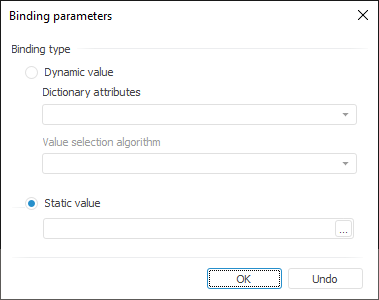
Determine a binding type by selecting the corresponding radio button:
Dynamic Value. This type binds a parameter to an attribute of an edited dictionary. This type enables the user to change the value of the linked dictionary parameter when the attribute value is changed:
Dictionary Attributes. Select the dictionary attribute, which values will be sent as a parameter value. The drop-down list contains all attributes of the current dictionary. If the attribute, which can have multiple values, is linked, the Value Selection Algorithm list becomes available.
Value Selection Algorithm. Select value selection algorithm on attribute multiple selection:
All. Array of all attribute values is sent to the parameter.
First. The first attribute value is sent to the parameter.
Last. The last attribute value is sent to the parameter.
Static Value. This type enables the user to set a static value. The following situations are possible:
If in the linked dictionary the parameter is linked to another dictionary, the field displays the list of elements of this dictionary.
If the parameter is not linked to another dictionary, a value corresponding to the parameter type can be set. To set a value, the expression editor can be used that opens on clicking the ![]() button.
button.
See also: