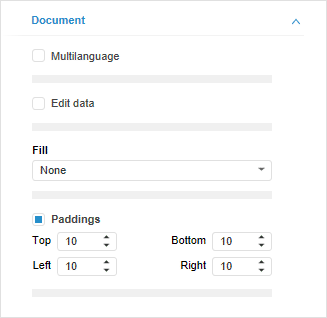
The dashboards in the web application can support several languages of the user interface, for example, the Russian and English languages. Such dashboards are named multilingual.
Dashboard elements supporting multilingual options:
Titles of blocks and visualizers.
TIP. To change the list of languages available in the dashboard interface, use the <cultures> section in the PP.xml file.
To create a multilingual dashboard:
Open the Dashboards tool.
Make sure that the side panel is displayed.
Click on the empty space of the working area.
Go to the Document side panel tab.
Select the Multilanguage checkbox.
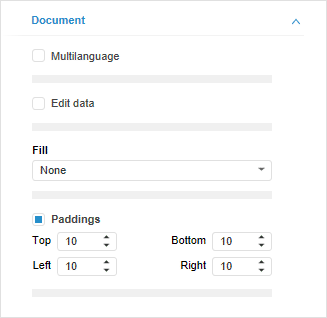
After executing the operations, determine translations into other languages for dashboard elements supporting multilingual options.
For fields translated into various languages, the  additional button is displayed. For example, for block name:
additional button is displayed. For example, for block name:
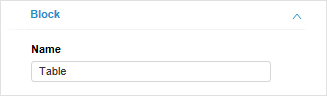
Insert a value on the current web application language to the field.
To insert the value used for another language, click the  button. The Translations dialog box opens:
button. The Translations dialog box opens:

The field values can be set in the dialog box:
Using current web application language selected on login.
Using default language, if it was set.
In the additional language. To add a new translation language, click the Another Language button. Select the required languages in the displayed list.
NOTE. By default the list of available languages matches the list of languages set in the PP.xml file.
Consider the following on setting translation for fields:
If translation into additional language is not set for any field, then translation in default language will be displayed.
If translation value is edited in the default language, then corresponding changes will be applied to all fields in additional languages for which translation are not defined.
See also:
Setting Up Multilingual Options | Using Additional Dashboard Services