 .
.To check in object changes to server:
Select changed objects in the object navigator or in the project navigator of the development environment.
NOTE.
The icon of the changed object is marked with the corresponding thumbnail
in the project navigator. For example, the icon of changed unit looks
as  .
.
Execute one of the operations:
Click the ![]() Check In Changes
button on the object navigator ribbon or in the project navigator
menu.
Check In Changes
button on the object navigator ribbon or in the project navigator
menu.
Select the ![]() Check In Pending
Changes item in the objects' context menu.
Check In Pending
Changes item in the objects' context menu.
After executing the operations continue checking in object changes to server depending on the version control system in use:
Object changes are checked in to server using standard tools of version control system. In this case a request to save made changes appears and after the positive answer a standard dialog box for checking in object changes to server opens.
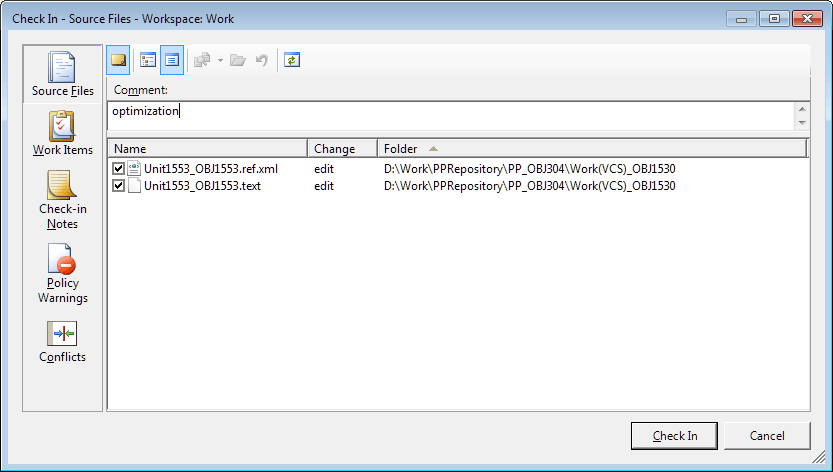
After clicking the Check In button file versions on the server are updated, and a record is added to the version log. Publishing can cause versions conflict, if one and the same object has been edited by different users. Conflicts are resolved within a local copy, therefore after they have been resolved you must republish the changes.
To resolve conflicts, see the Resolving Conflicting Object Changes section.
Object changes can be checked in to server on the Changes tab on the Pending Changes panel in the development environment:
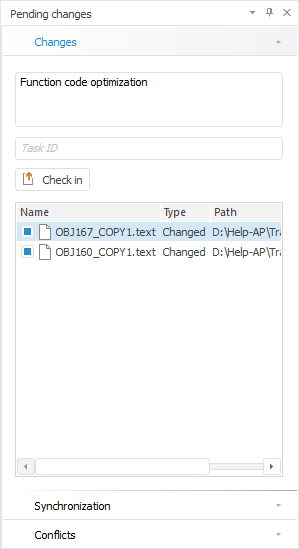
Execute the operations:
Select checkboxes next to the object files to be checked in.
Enter check-in comment and task ID to appropriate boxes.
Click the Check In button.
If required, before checking in the object open the changed file for view using the View File context menu item. After executing the operation the file contents opens in the default text editor.
After executing the operations, object changes are checked in to server and are available for the entire team to continue development after getting the latest version of objects on each developer workstation.
To synchronize local files and server changes, click the  Pull and Push Changes button
on the Synchronization tab on the Pending Changes panel in the development
environment:
Pull and Push Changes button
on the Synchronization tab on the Pending Changes panel in the development
environment:
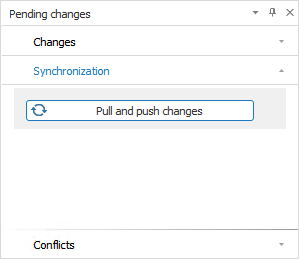
After executing the operations all pending object changes are checked in to server and local files and server changes are synchronized.
NOTE. Synchronization is available only in the Git version control system.
Version conflicts may arise on synchronization. Resolve conflicts and check in object changes again.
See also: