 To open the dialog box
To open the dialog boxCustom table styles are available in the desktop application; they can be set up in the Alternating Table Style Properties dialog box.
TIP. In regular reports, there are two similar settings: table style (table visualizer) and sheet cell formatting as table with alternating styles.
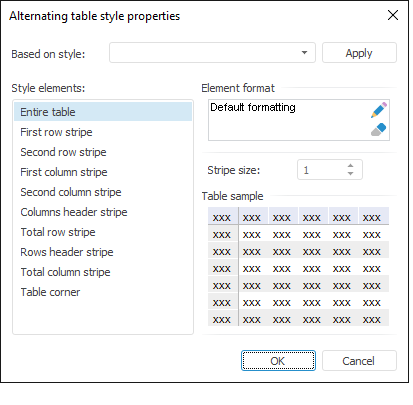
The following settings are available:
Based on Style. In the drop-down list select one of the predefined table styles (Blue, Dark Blue or others) and click the Apply button. The selected style is copied to the edited one.
Style Elements. The list includes all style elements, which parameters can be set up. On selecting an element in this list, its current settings are shown to the right.
Element Format. To change formatting of the selected style element, click the  button. The formatting dialog box opens with various formatting settings. Clicking the
button. The formatting dialog box opens with various formatting settings. Clicking the  button sets default formatting parameters.
button sets default formatting parameters.
Stripe Size. Set stripe size in lines using the value editor or keyboard.
Table Sample. This area displays how a table will look after specified parameters are applied. Check if the table appearance corresponds to the expected result.
See also: