 To display the Data Source Structure tab
To display the Data Source Structure tabVisualizer data source structure setup enables the user to set dimensions available for the user, and set names of attributes displayed in the visualizer.
To set up structure of active visualizer data source, use the Data Source Structure tab in the Structure and Parameters dialog box.
 To display the Data Source Structure tab
To display the Data Source Structure tab
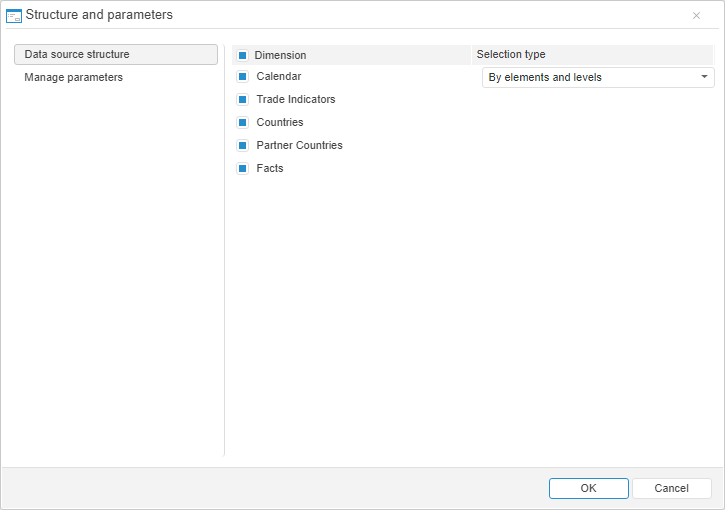
To set up visualizer data source structure:
Use the Dimension column to select checkboxes next to the dimensions, which should be available for user in the Selection group of tabs on the side panel. Detailed description is given in the Showing or Hiding Dimensions in the Selection Tab Group.
Dimensions with alternative hierarchies set are displayed as trees (the tree is collapsed by default). In expanded tree dictionaries and dictionaries attributes used as alternative hierarchies are listed. The option is available if data source is:
A standard cube, which dictionaries attributes are used as alternative hierarchy.
An ADOMD cube, for dictionaries of which alternative hierarchy is set up.
Use the Selection Type column to set selection mode for calendar dimensions. To do this, select calendar dimension name and choose the selection type in the drop-down list:
By Elements Only. Only calendar elements are displayed on the Selection tab in the side panel.
By Levels Only. Only calendar elements are displayed on the Selection tab in the side panel.
By Elements and Levels. Calendar elements and levels will be displayed on the Selection tab in the side panel.
See also: