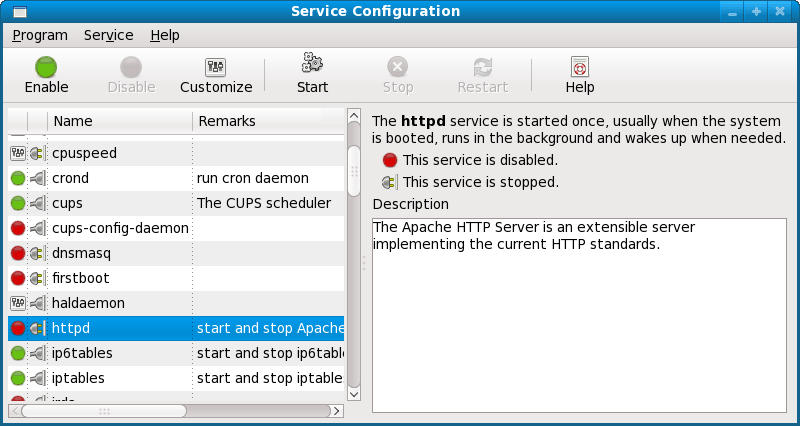
Apache HTTP server on RedHat-based distribution files is named httpd service and the httpd 2.2 version is delivered by default. It is recommended to set up virtual display xvfb before installation.
To install and set up httpd services to work with BI server, execute the following operations:
To install httpd, execute the following command in the terminal:
sudo yum install httpd
If the installation failed and the message "conflicts with file from package httpd-2.2.15-9.el6.x86_64" appears, remove the pack httpd-2.2.15-9.el6.x86_64 by executing the following command:
sudo yum remove httpd
NOTE. The httpd version number that will be contained in the message depends on the installed httpd version and can differ from the specified in the example.
After that reinstall httpd:
sudo yum install httpd
Determine httpd start parameters, for that open the httpd file by executing the following command in the terminal:
sudo nano /etc/sysconfig/httpd
Add the following strings at the end of the file:
export WSFCPP_HOME=/opt/foresight/9.2/bin
export TNS_ADMIN=/opt/foresight/9.2/bin
export HTTPD_LANG=en_US.UTF-8
export DISPLAY=:987
#Uncomment line below to export extended log
#export PP_LOG=1
NOTE. Specify the number of the display server, on which graphics is rendered, in the DISPLAY environment variable. It is recommended to use the virtual display xvfb No. 987, but if the physical X server is used, specify its number DISPLAY=:0.0.
Enable httpd service, selecting the main menu item System > Administrator > Services. In the dialog box that opens, in the services list select httpd and click the Enable button:
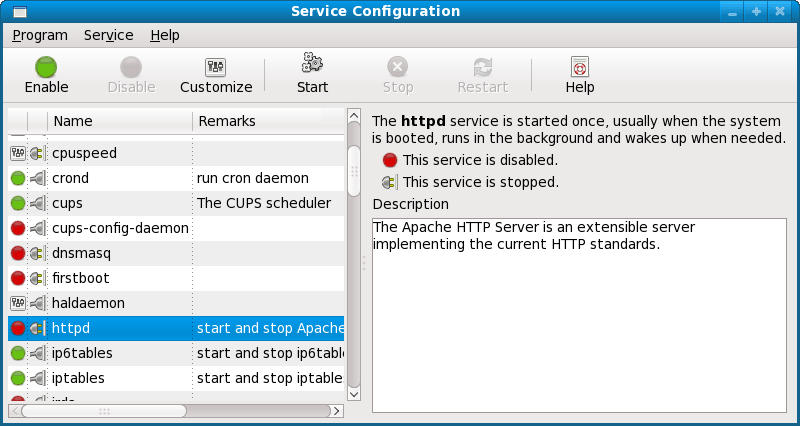
Change settings in the configuration file. Open the httpd.conf file by executing the following command in the terminal:
sudo nano /etc/httpd/conf/httpd.conf
Remove the <IfModule prefork.c> and <IfModule worker.c> tags with their contents from the file. Add to the end of the file:
<IfModule prefork.c>
StartServers 1
MinSpareServers 1
MaxSpareServers 1
ServerLimit 1
MaxClients 1
MaxRequestsPerChild 10000
</IfModule>
<IfModule worker.c>
ServerLimit 1
StartServers 1
MaxClients 64
MinSpareThreads 32
MaxSpareThreads 64
ThreadsPerChild 64
MaxRequestsPerChild 0
</IfModule>
CoreDumpDirectory /tmp
# Foresight Analytics Platform
LoadModule axis2_module "/opt/foresight/9.2/bin/libmod_axis2_[version].so"
Axis2RepoPath "/opt/foresight/9.2/bin"
Axis2LogFile "/opt/foresight/9.2/bin/logs/axis2.log"
Axis2LogLevel information
Axis2ServiceURLPrefix services
Axis2MaxLogFileSize 100
<Location /axis2>
SetHandler axis2_module
</Location>
NOTE. Specify the installed Apache version instead of the [version] value. Supported versions are 2.2 and 2.4, file name contains the values 2_2 or 2_4, respectively. By default, if the version is not specified, the libmod_axis2.so path will refer to libmod_axis2_2_2.so.
Make Apache user the owner of the /opt/foresight/9.2 directory by executing the command in the terminal:
sudo chown -R apache:apache /opt/foresight/9.2
Disable the SELinux access control system. To do this, open the selinux file by executing the command in the terminal:
sudo nano /etc/sysconfig/selinux
In the window that opens set SELINUX to disabled. Restart the computer.
Enable the MPR worker module in the httpd file. To do this, open the file by executing the command in the terminal:
sudo nano /etc/sysconfig/httpd
Uncomment the string HTTPD=/usr/sbin/httpd.worker
NOTE. If the virtual display xvfb was set up before, continue the setup from the 10 item.
Grant access to DISPLAY 0.0. To do this, open the X0.hosts file by executing the command in the terminal:
sudo nano /etc/X0.hosts
Add the string in the file that opens:
localhost
NOTE. If the physical display is set up to another number, specify the corresponding number after X.
Allow local net connection to X server. To do this, open the custom.conf file by executing the command in the terminal:
sudo nano /etc/gdm/custom.conf
Add the strings in the file that opens:
[security]
DisallowTCP=false
If the KDE graphical environment is used, open the file /etc/kde/kdm/kdmrc by executing the command in the terminal:
sudo nano /etc/kde/kdm/kdmrc
In the file that opens find the ServerArgsLocal= parameter in the [X-:*-Core] section and delete the -nolisten tcp arguments from its value.
Execute the command:
sudo ln -s /home/foresight/.Xauthority /opt/foresight/9.2/bin/.Xauthority
Run httpd services by executing the command in the terminal:
sudo chkconfig httpd on
sudo service httpd restart
If after executing the command the error message "Syntax error on line 1 of /etc/httpd/conf.d/mod_dnssd.conf" appears, execute in the terminal:
sudo rm -f /etc/httpd/conf.d/mod_dnssd.conf
sudo service httpd restart
Check performance of the BI server installed in httpd by following the URL in the browser: http://localhost:80/axis2/services/. A page with the list of BI server operations should open (see the Testing BI Server Work section).
See also: