Installing and Setting Up Designer of Business Applications Back End
The back end of designer of business applications is used to work with a ready business application in the web interface; a business application is created by means of additional tool of Foresight Analytics Platform that is Designer of Business Applications.
The installation must be executed under the user who has local computer administrator permissions.
Before installation make sure that a server role has been added if the web server is installed on server Windows OS. If web server is installed not on the server Windows OS, it is necessary to connect IIS services before installing.
The back end can be installed by means of the DBAWebServer.exe installer (common for x86 and x64 platforms).
The installer executes the following operations:
It installs files of designer of business applications back end.
Sets up IIS.
It creates a pool of applications (DBA Pool v9.2) and a virtual directory (DBA_App_v9.2).
To ensure back end work, the installed and configured BI server and business application created in repository are required.
Installation
Run the installer, select installation language. After the system is prepared for installation, the start page with introductory information is displayed:
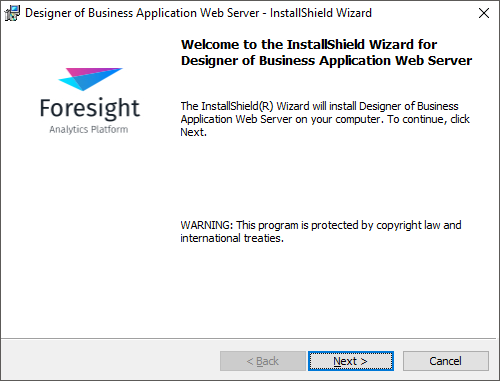
Click the Next button to continue the installation.
Then, select the folder to which the back end files will be installed. By default, it is installed to the C:\Program Files\Foresight\ or C:\Program Files(x86)\Foresight\ folder on installing to x64 OS. To change the folder, click the Edit button. The Designer of Business Application Web Server directory is created in the selected folder after installation.
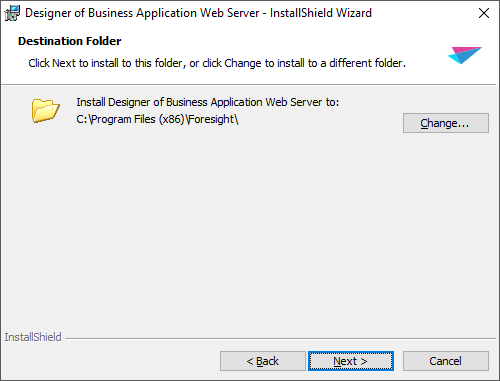
Click the Next button to continue the installation.
To start the installation, click the Install button on the next page.
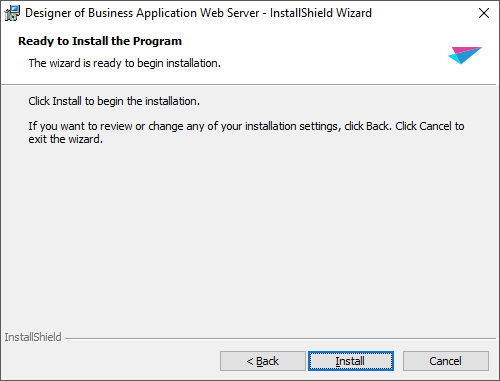
Click the Finish button on the last page of the wizard to finish the installation.
The server part is installed using the DBA.war file in the Apache Tomcat administration console. Open console using the following URL: http://localhost:<port>, where <port> is a port specified on installing Apache Tomcat. Click the Manager app button, when login window appears, specify administrator credentials.
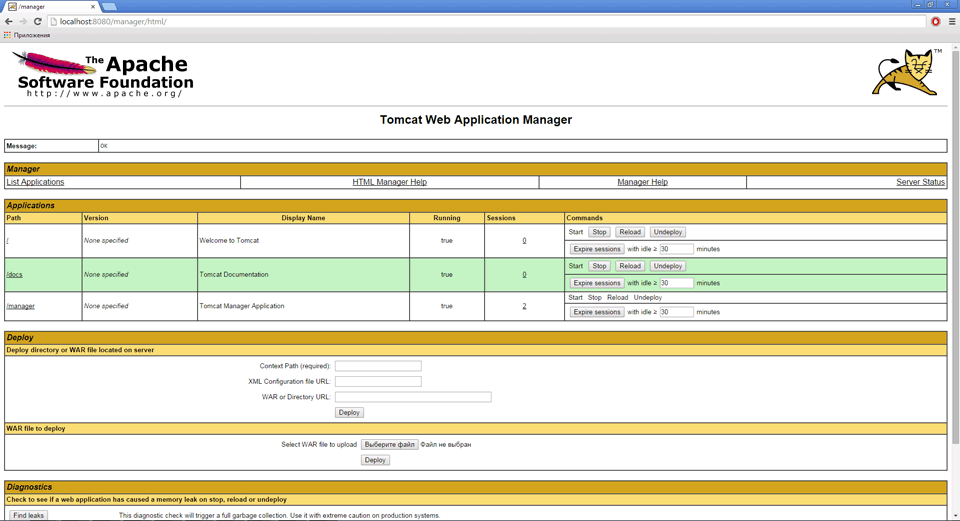
In the Context Path (required) box specify the context path, which will be added in the browser field to access designer of business application, for example, /DBA.
In the WAR or Directory URL box specify path to the DBA.War file.
Click the Deploy button.
if all steps will be correctly performed, the designer of business applications will be added to the list of Apache Tomcat applications.
Setup
After the back end is installed, it is required to determine connection settings to BI server and determine repository and business application which will be further used for work.
Go to the folder with installed back end:
Internet Information Server. The C:\Program Files\Foresight\Designer of Business Application Web Server\ folder on working with x32 OS or C:\Program Files (x86)\Foresight\Designer of Business Application Web Server\ on working with x64 OS.
Apache Tomcat. The C:\Program Files (x86)\Apache Software Foundation\Tomcat 7.0\webapps\<Context path>\ folder, where <Context path> is a context path specified on the 1 step of installation.
The sample-DBA.config.json file will be available in the Config subfolder. Rename this file or its copy to DBA.config.json. Open the obtained file in text editor.
Determine the BI server address which will be used for repository connection and data transfer as the ppServiceUrl element value. The address format - http://<ServerName | IP-address>[:<Port>][/<VirtualCatalog>]/axis2/services/PP.SOM.Som, for example: "ppServiceUrl": "http://SampleServer/fpBI_App_v9.2x64/axis2/services/PP.SOM.Som".
NOTE. On working with business application the direct connection to BI server is executed from the user computer that is why the ppServiceUrl element value should be set to the address to which the user has access.
If BI server and web server are physically located on the same computer and use the same port, then a relative path to BI server can be specified in ppServiceUrl, for example, /fpBI_App_v9.2x64/axis2/services/PP.SOM.Som.
Replace all ID_REPO text labels with the repository description identifier where extensions are installed, and a business application is created. Connection settings to the specified repository should be also determined for BI server (Windows / Linux).
Replace all ID_APP text labels with the created and configured business application.
The example of the file that must be created after the specified operations are executed:
{
"targetRepo": "TEST_REPO",
"targetApp": "START_APP",
"ppServiceUrl": "http://SampleServer/fpBI_App_v9.2x64/axis2/services/PP.SOM.Som",
"locale": ["ru"],
"repositories": {
"TEST_REPO": {
"repoIdent": "TEST_REPO",
"apps": {
"START_APP": {
"appIdent": "START_APP",
"breadcrumbRootTitle": "FORESIGHT. Business Application",
"mainMenuLogo": "assets/design/img/PPlogo_sm.png",
"pageMetadataLogo": "assets/design/img/PPlogo.png"
}
}
}
}
}
The specified steps are minimum required to get access to business application in the web interface. If required, other settings can be determined, and the number of repositories and business applications available to work with can be extended. For details see description of the DBA.config.json file structure.
Connection
If all settings are specified correctly, to check it, open the URL of created application (for example: http://SampleServer/DBA_App_v9.2/ or http://SampleServer:8080/dba/). The start page of designer of business applications should open to authorize in repository. Determine login and password. After credentials are checked, the business application interface opens.
The business application uses settings determined in the DBA.config.json file. When working with the default URL (for example, http://SampleServer/DBA_App_v9.2/), the targetApp business application opens from the targetRepo repository. The targetApp and targetRepo field values are set in the DBA.config.json file. To connect to a different repository and open a different business application, which settings are contained in the DBA.config.json file, the user can add additional parameters repo and app to the URL:
http://SampleServer/DBA_App_v9.2/#/login?repo=TEST_REPOSITORY&app=TEST_APP
http://SampleServer:8080/dba/#/login?repo=TEST_REPOSITORY&app=TEST_APP.
Possible Errors
Description of possible errors occurring on setting up the IIS and Apache web servers is given in the Problems on Settings Up the Foresight Analytics Platform Web Application ASP.NET article.