Point the mouse cursor on the top right corner of the block:
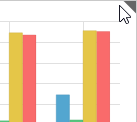
The object controls will be displayed, for example:
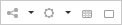
To export:
Dashboard. Select the Export main menu item and select the required export format.
Selected object:
Display object control buttons:
Point the mouse cursor on the top right corner of the block:
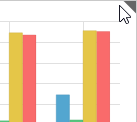
The object controls will be displayed, for example:
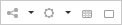
Click the  button and in the menu that opens select the Export item.
button and in the menu that opens select the Export item.
Select the required export format.
In the desktop application the dialog box to select export folder and to set up file name, in the web application the dashboard will be exported to download folder of browser in use.
Available export formats:
Excel Workbook (*.xlsx).
Excel 97-2003 Workbook (*.xls).
PDF Document (*.pdf).
RTF Document (*.rtf).
Web Page (*.html).
Web Page, single file archive (*.mht).
EMF image (*.emf).
Image (*.png).
PowerPoint Presentation (*.pptx).
Dashboard (*.ppdash).
NOTE. The PPDASH format is an internal format of Foresight Analytics Platform and is used to download the dashboard to local file to continue work without connection with repository.
Export to other formats can be implemented at the application level.
Depending on the selected format the following export features can be determined:
A dashboard is exported to the *.ppdash format with the following limitation: the Time Series report cannot be exported. On the next opening the dashboard from the *.ppdash file the corresponding blocks will be empty.
The Indicator visualizer, the Regular Report and Dashboard reports, interactive controls, labels, images, HTML content and plugins are exported only in the *.png format.
All blocks are exported with elements selection defined for them.
If a block contains a title and is placed on several pages on export, the block title is used as a header.
Sparklines are exported only to the formats: PDF, EMF, PPDASH.
On exporting of a dashboard to PDF and PPTX formats, block size is adjusted according to the set page parameters.
Hidden dashboard blocks are not exported to all formats, except for PPDASH. There are cases when a hidden block is exported: a dashboard is opened for view or edit; the block to be hidden is displayed; to hide the block, select the Hide Block item specified for the Button control; a dashboard is exported.
TIP. To set up page parameters, go to the Document side panel tab.
On exporting a dashboard containing footnotes in the Table visualizer, remember that:
Footnotes are exported only to the following formats: PDF, EMF, RTF, XLS, XLSX. On exporting to RTF format footnote numbers are ordered by pages: from the first to the last.
On exporting to XLS or XLSX:
By default, footnotes are not exported. Footnote numbers are exported if the appropriate setting is determined by means of the Fore language. Footnote text is not exported.
Format of the cells containing footnotes will be changed to text. In this case:
A chart look may differ from that in the original workbook.
Formulas, for which footnotes are set, are displayed as text.
Formulas, which refer to cells with footnotes, are not calculated.
See also: