
To execute the example HTML page must contain links to PP.js script file and to PP.css style file, in the <body> tag of the HTML document of the <div> item with the layoutBox identifier. In the onload event of the <body> tag it is necessary to specify the call of the createLayoutBox() function. Add the table on the page and fill it with items:
var layoutBox;
function createLayoutBox() {
// Create timeline
layoutBox = new PP.Ui.LayoutBox({
// Set parent item
ParentNode: document.getElementById("layoutBox"),
// Set sizes
Width: 250,
// Set horizontal orientation of the table
Orientation: "Horizontal",
});
// Add several buttons in the table
layoutBox.insert(new PP.Ui.Button({ Content: "Button 1", Height: 21 }), 0);
layoutBox.add(new PP.Ui.Button({ Content: "Button 2", Height: 21 }));
layoutBox.add(new PP.Ui.Button({ Content: "Button 3", Height: 21 }));
}
As a result of executing the example, get the table with three buttons placed horizontally:

Place table items vertically and remove the third button:
// Set vertical orientation
layoutBox.setOrientation("Vertical");
// Remove the third button
layoutBox.removeByIndex(2);
As a result, get the table with two buttons placed vertically:
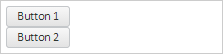
See also: