Set selection of dimension elements. To do this:
Select the Edit item in the dimension context menu.
Click the
 button after selecting the dimension.
button after selecting the dimension.
In the dialog box that opens select one of the filter options:
When setting up sidehead structure in the table area wizard of data entry form, select the sidehead dimensions elements:
Select elements displaying in table area sidehead by using dimension elements selection. It is available to select elements in the sidehead in the Available Dimensions and Sidehead Structure areas.
To select dimension elements in the Available Dimensions area:
Select a group of elements in the Groups of Elements dimension context menu. Groups of elements selection is not a mandatory step.
Set selection of dimension elements. To do this:
Select the Edit item in the dimension's context menu.
Select the selection schema in the Selection Schema drop-down list in the dimension's context menu.
To set selection by dimensions and dimension elements in the Sidehead Structure area, in case, if selection is not set in the Available Dimensions area:
Set selection of dimension elements. To do this:
Select the Edit item in the dimension context menu.
Click the  button after selecting the dimension.
button after selecting the dimension.
In the dialog box that opens select one of the filter options:
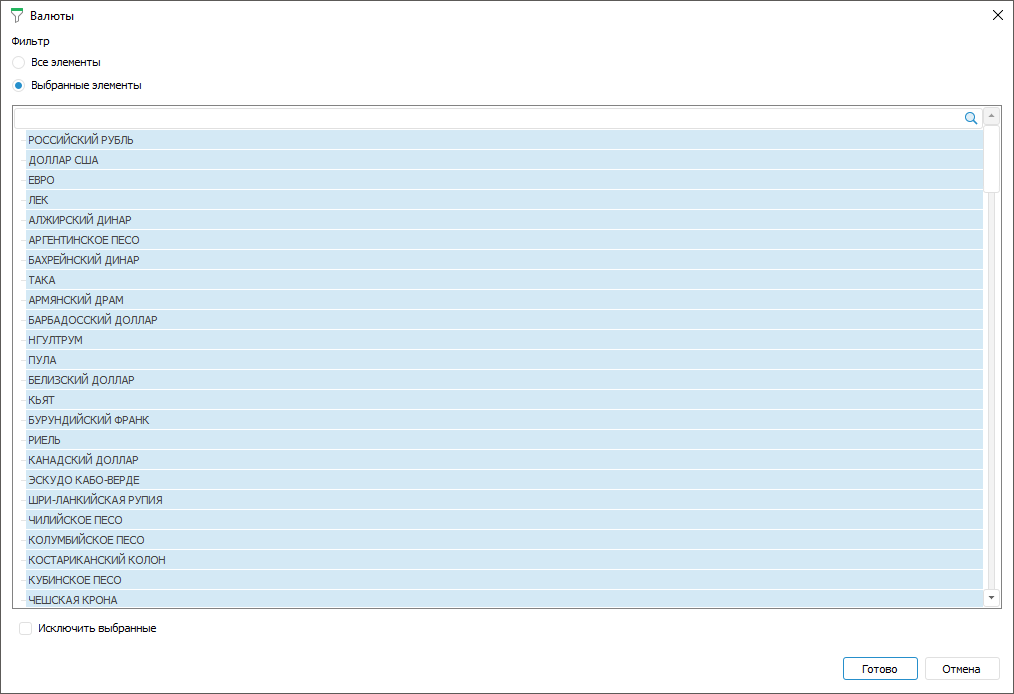
Filter options:
All Elements. All elements will be selected
Selected Elements. Select only required elements or exclude selected elements from selection, by selecting the Exclude Selected checkbox.
To search element in the list, start entering name of the searched element in the search field  . When the entire word or its part are entered, the list displays the elements, which names contain the searched character combination:
. When the entire word or its part are entered, the list displays the elements, which names contain the searched character combination:

To clear the search field, click the  button.
button.
Finish selection by clicking the Finish button.
To reset the selection set in the Sidehead Structure area, select the Reset dimension context menu item.
Select alternative hierarchy to display alternative dictionary elements, instead of the elements of the dictionary that is used to build a sidehead, or set up dynamic selection of alternative hierarchy depending on the parameter attribute by specifying alternative hierarchy option in the Alternative Hierarchies dialog box. To open the dialog box select the Alternative Hierarchies item in the dimension's context menu:
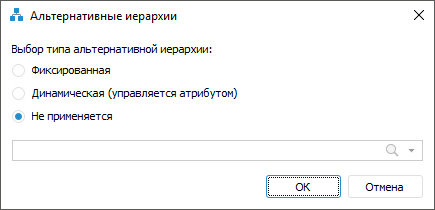
Set:
Alternative Hierarchy Type. Select the radio button of the required option: fixed, dynamic, or none. Alternative hierarchy is not applied by default.
Alternative Hierarchy Source. It depends on the selected type of alternative hierarchy:
If the Fixed type is selected, the alternative hierarchy source is a dictionary. Select a dictionary from the drop-down list or click the  search button and start entering the dictionary name. Only one dictionary can be selected.
search button and start entering the dictionary name. Only one dictionary can be selected.
If the Dynamic type is selected, the alternative hierarchy source is parameter. Select a parameter attribute of data entry form in the drop-down list or click the  search button and start entering the parameter name. When the dynamic type of alternative hierarchy is selected, the sidehead is rebuilt depending on the selected attribute value. If attribute value of the selected parameter element is not an alternative hierarchy key, the appropriate message is displayed. When this option is selected, the Selection Schema and Group of Elements options are not available even if grouping is available for this dimension.
search button and start entering the parameter name. When the dynamic type of alternative hierarchy is selected, the sidehead is rebuilt depending on the selected attribute value. If attribute value of the selected parameter element is not an alternative hierarchy key, the appropriate message is displayed. When this option is selected, the Selection Schema and Group of Elements options are not available even if grouping is available for this dimension.
TIP. For details about setting up dynamic selection of alternative hierarchy depending on parameter attribute, see the Setting Up Dynamic Changing of Displayed Sidehead Dimension Elements article.
If the None type is selected, the list is not available.
If dictionary or parameter attribute is not selected as an alternative hierarchy data source, clicking the OK button applies the main hierarchy.
If the dictionary attribute that was set as an alternative hierarchy key, is deleted, the first opening of the data entry form displays the message about deleting attribute and applying the main hierarchy for change.
Use the  button to delete elements and dimensions selected in the Sidehead Structure area.It is possible to delete one or several dimensions and/or elements simultaneously. To select several dimensions and/or elements, use the SHIFT or CTRL keys
button to delete elements and dimensions selected in the Sidehead Structure area.It is possible to delete one or several dimensions and/or elements simultaneously. To select several dimensions and/or elements, use the SHIFT or CTRL keys
Select the Dimension Name context menu item in the Sidehead Structure area to restore the dimension deleted from the right area.
Execute these actions for each dimension.
NOTE. The Alternative Hierarchies, Selection Schema, Groups of Elements items are available if alternative hierarchies, selection schema, groups of elements.
If on setting up sidehead dimension elements, the alternative hierarchy, group of elements, advanced filter and selection schema were selected, then they will be applied in the following order:
Alternative hierarchy.
Group of elements.
Advanced filter.
Selection schema.
See also: