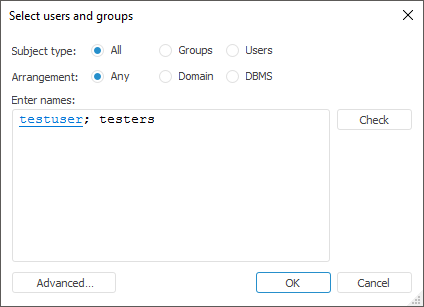
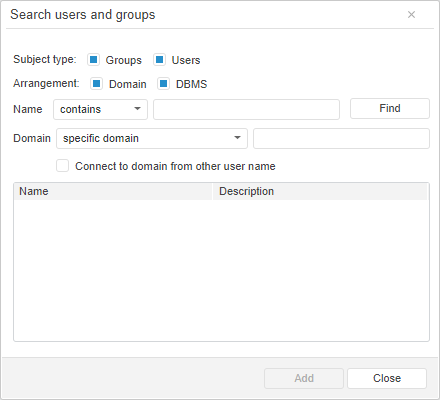
To select users an groups on adding users to groups, on adding privilege holders, use the Select Users and Groups dialog box in the desktop application and the Select Users and Groups dialog box in the web application:
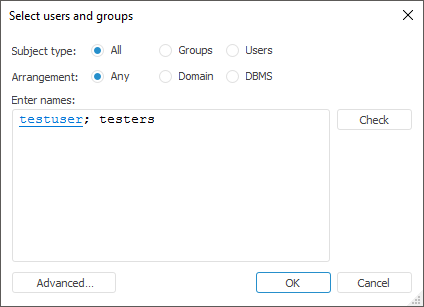
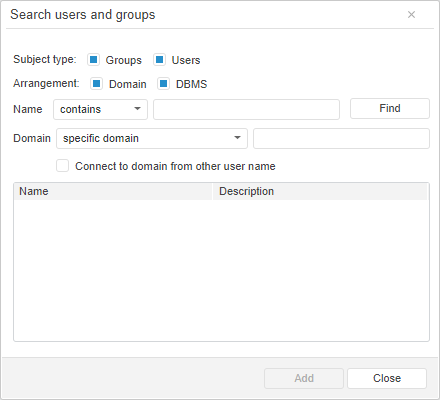
NOTE. Working with the Select Users and the Select Groups dialog boxes on adding a domain user or domain group is executed identically to working with the Select Users and Groups dialog box.
Select subject type, arrangement, and enter user names or groups to check subjects.
 Select subject type and arrangement
Select subject type and arrangement
 Enter users and groups by names
Enter users and groups by names
NOTE. Checking of subjects is available only in the desktop application.
The advanced search of users and groups includes determining the domain, in which search is to be executed, and is available if the following supported DBMS are used: PostgreSQL/Postgres Pro, Oracle, Microsoft SQL Server.
To execute advanced search of users and groups in the desktop application, click the Advanced button in the Select Users and Groups dialog box. The Advanced Search of Users and Groups dialog box opens that allows for searching for security subjects with advanced capabilities, which is similar to the Search Users and Groups dialog box in the web application.
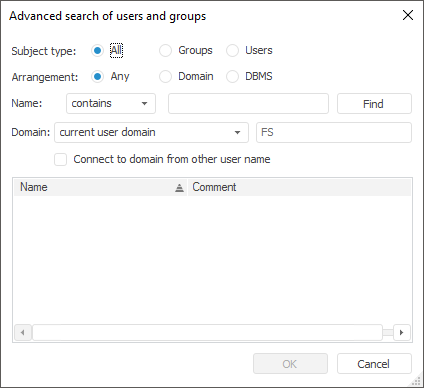
Subject type, arrangement, user name or group name are set identically to the dialog box to select users and groups without advanced search. When the advanced search of users and groups is used, the Domain drop-down list used for search can be used to determine a domain:
Specified Domain. Search in the specified domain.
Domain Controller. Search in the specified domain controller.
Global Catalog server. Search in the specified Global Catalog server.
Current User Domain. Search in the current user domain.
Current Computer Domain. Search in the current computer domain.
NOTE. The search in the current user domain or computer domain is available only in the desktop application.
If a user computer is not included in the domain network or included in another domain network, select the Connect to Domain from Other User Name checkbox to search for users and groups under the another use name. After the checkbox is selected, the boxes for user credentials of the domain, in which search is executed, are displayed. Enter user name and password into the appropriate boxes.
To start the search based on the determined parameters, click the Find button. Select one or several found subjects in the list by holding down the CTRL key and click the OK button.
 Long search of security subjects
Long search of security subjects
See also:
Creating User Accounts and Working with Them | Creating Groups of Users and Working with Them | Viewing User and Group Objects