To view and set up selection view or displaying of alternative hierarchies as dimensions in the report, go to the Data Source Structure tab of the Parameters dialog box.
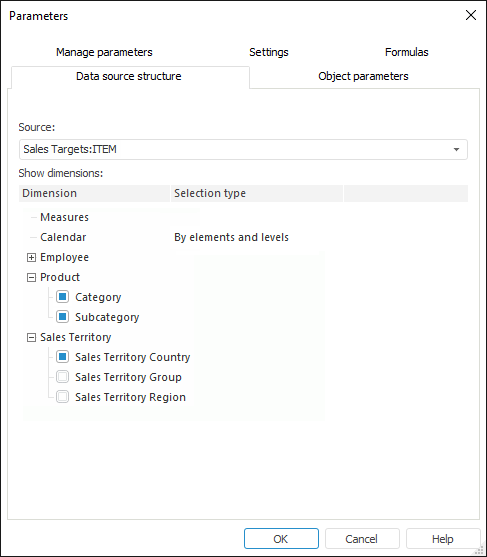
To set up data source structure, execute the following operations:
Select a data slice in the Source drop-down list. After the slice is selected, the Show Selected Dimensions Only area shows a list of all dimensions contained in this slice.
Use the Show Dimensions area to select checkboxes next to the dimensions to display in the group of tabs on the Selection side panel.
NOTE. The option is available if data source of regular report is:
■ Standard cube, attributes of which dictionaries are used as alternative hierarchy.
■ ADOMD cube, for which dictionaries alternative hierarchy is set up.
Dimensions, for which alternative hierarchies are set up, are displayed as a tree (it is collapsed by default). The expanded tree shows dictionaries or dictionary attributes used as alternative hierarchies.
Use the Selection Type column to set selection type for calendar dimensions. To do this, select calendar dimension name and choose the selection type in the drop-down list:
By Elements Only. The Selection side panel tab displays only calendar elements.
By Levels Only. The Selection side panel tab displays only calendar levels.
By Elements and Levels. The Selection side panel tab displays calendar elements and levels.
After all steps are executed, dimension layout is set up.
See also:
Selecting Data Sources and Working with Them | Setting Up Report Parameters