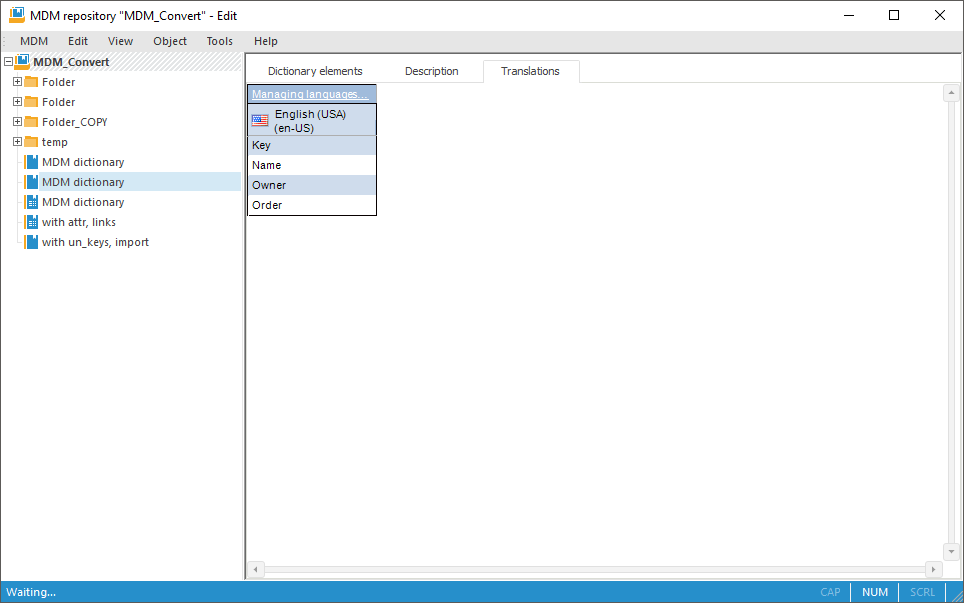
In the desktop application it is available to create multilingual MDM dictionaries, that is dictionaries containing translation of attributes and elements into various languages. Those dictionaries support displaying into various languages in the desktop and web application. If multilingual MDM dictionary is used as dimension in cube or time series database, then on changing repository language for current user elements of the corresponding dimension will be displayed in selected language.
To translate MDM dictionary:
Open the Parameters dialog box using the Tools > Parameters main menu item in the object navigator.
Go to the Default Settings tab and make sure that default language is set for repository. If the language is not set, set it.
NOTE. The repository language is selected by default once and cannot be changed after.
Save changes and close the Parameters dialog box.
Open MDM dictionary for which translation must be set up.
Go to the Description tab and select the Translate Dictionary Into Other Languages checkbox. The Translation tab displays.
Go to the Translation tab:
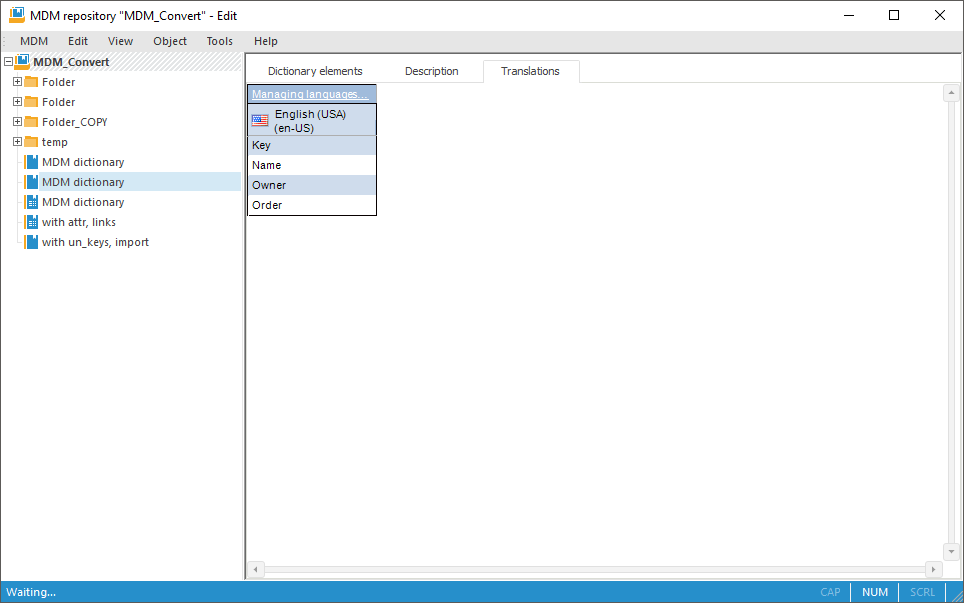
Initially the table contains only the column with attributes names for current default repository language. It is in bold.
Click the Managing Languages hyperlink in the table corner. The Managing Languages dialog box opens:
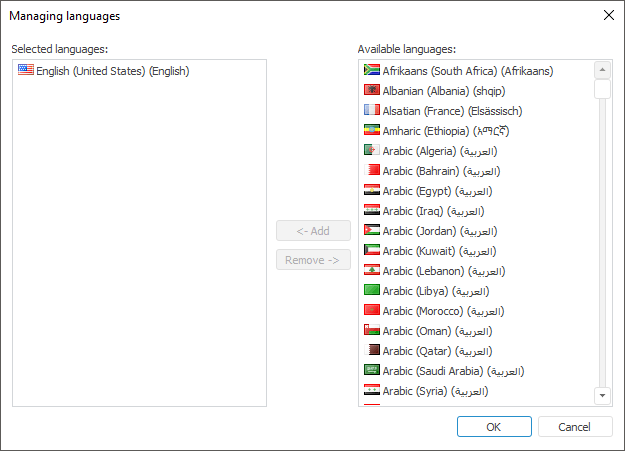
The Selected Languages list contains languages currently used for translation of attribute names and values of dictionary string attributes. The Available Languages list contains languages into which the dictionary can be translated.
Create the list of languages into which the MDM dictionary will be translated.
To move selected language between the Available Languages and Selected Languages list:
Drag and drop the selected language to the required list.
Double-click the selected language with the main mouse button.
Click the Add button to move the language to the Selected Languages list.
Click the Remove button to move the language to the Available languages list. This possibility is available for all languages, except default repository language.
Close the Managing Languages dialog box and save changes.
The Translation tab displays columns to translate MDM dictionary attributes into selected languages. To translate attributes:
Select the edit mode for cell with attribute translation. To do it, double click it with the main mouse button. To edit the cell above the selected cell, use the Up button, to edit the cell below the selected cell, use the Down button.
Display attribute translation.
Press the ENTER key or click the mouse outside the edited cell.
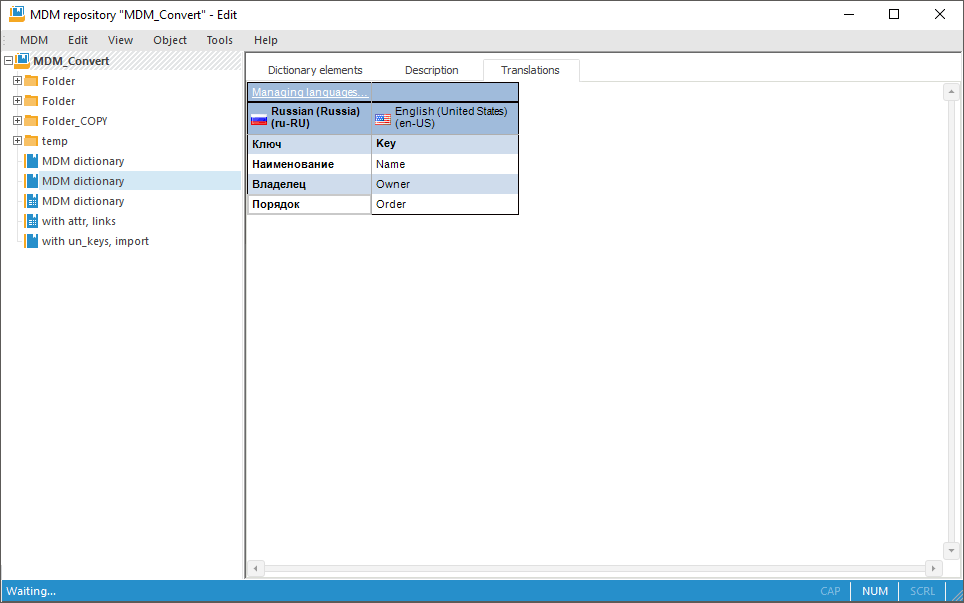
Go to the Description tab and click the Save button. By this tab child attributes for translation will be created for string attributes. The number of child attributes corresponds to the number of languages into which the MDM dictionary is translated. Identifiers of those attributes contains parent attribute identifier and a suffix - international language acronym:
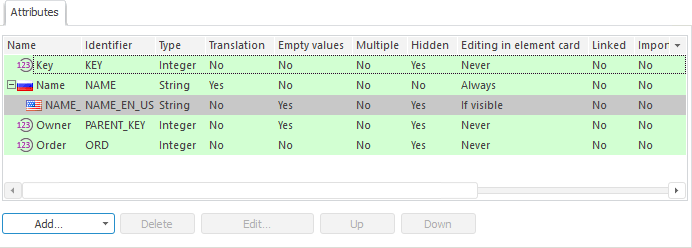
Set translation of MDM dictionary elements. To do this:
Go to the Dictionary Elements tab.
If it is required to translate newly created elements, then click the  Add button on the toolbar or select the Add context menu item. If it is required to translate existing elements, then click the
Add button on the toolbar or select the Add context menu item. If it is required to translate existing elements, then click the  Edit button on the toolbar or select the Edit element context menu item.
Edit button on the toolbar or select the Edit element context menu item.
The Dictionary Element Properties section.
In the Set Value for Language box, select the language and set values of element attributes in the selected language. Attributes which values must be translated are selected with the image displaying a flag corresponding to the translation language.
Repeat the operation for all languages in the Set Value for Language list:
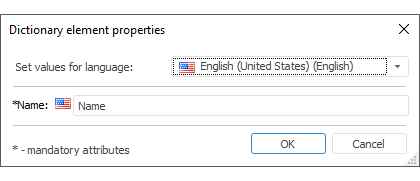
So, the multilingual MDM dictionary will be created. Work with elements of such dictionary is the same as with elements of simple MDM dictionaries. The difference is in inputting values for string attributes for elements: it is required to select the language for which value will be applied.
The example of multilingual dictionary:
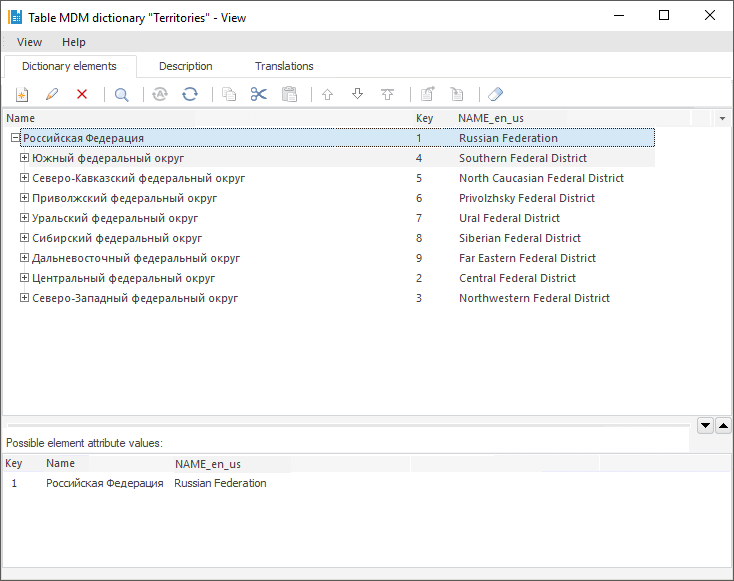
See also:
Setting Up Multilingual Options | Setting Up Dictionary Structure | Working with Dictionary Elements