Click the  Attachments List button on the Home ribbon tab.
Attachments List button on the Home ribbon tab.
Select the Attachments List item in the cell's context menu.
Click the  icon in the cell if it already has attachments linked.
icon in the cell if it already has attachments linked.
To explain data in table cells, you can link attachments as files or URLs. To link attachments, use the Attachments dialog box.
To open the Attachments dialog box, select the cell and:
Click the  Attachments List button on the Home ribbon tab.
Attachments List button on the Home ribbon tab.
Select the Attachments List item in the cell's context menu.
Click the  icon in the cell if it already has attachments linked.
icon in the cell if it already has attachments linked.
NOTE. Attachments can be linked both in the view and edit modes of report.
The  Attachments List button and the Attachments List item are available if:
Attachments List button and the Attachments List item are available if:
A data source is a standard cube, cube view or virtual cube that is set up to link attachments.
One cell is selected that is included in the data area and does not display values of calculated elements, aggregated values of fixed dimensions or totals.
The user has view permissions.
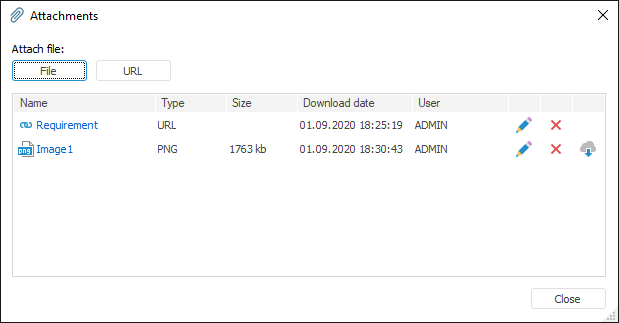
The dialog box displays all attachments linked to this cell. It is available to link any number of attachments.
Details about each attachment are displayed in the dialog box:
Element Name. Name of linked file or specified URL name.
Type. File format or URL.
Size. File size in kilobytes.
Download Date. Date of attachment linking or updating.
User. Full user name of the user who created the attachment. If full name is not set, user name is displayed.
To close the dialog box, click the Close button.
Operations with attachments:
Operations with attachments are not supported in the operations history, and the  /
/ buttons on the quick access toolbar are disabled.
buttons on the quick access toolbar are disabled.
Operations with attachments do not affect the state of the  Save Changes button.
Save Changes button.
After adding attachment, the cell will display the  image. On hovering over the icon, it becomes active.
image. On hovering over the icon, it becomes active.
See also: