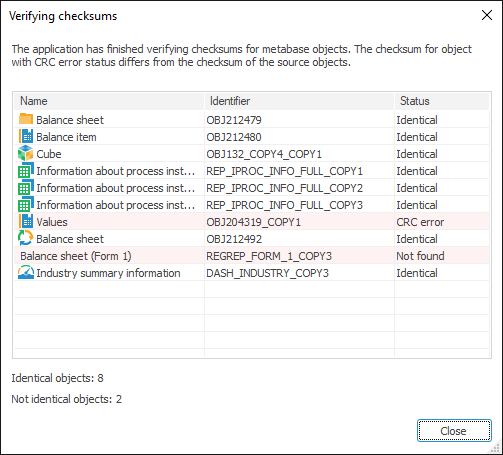To perform checksum:
Open the Performing Checksums dialog box using one of two ways:
From security manager select the Repository > Perform Checksums main menu item.
Open the update manager and select the Update > Perform Checksums main menu item.
After executing the actions, the Performing Checksums dialog box opens:
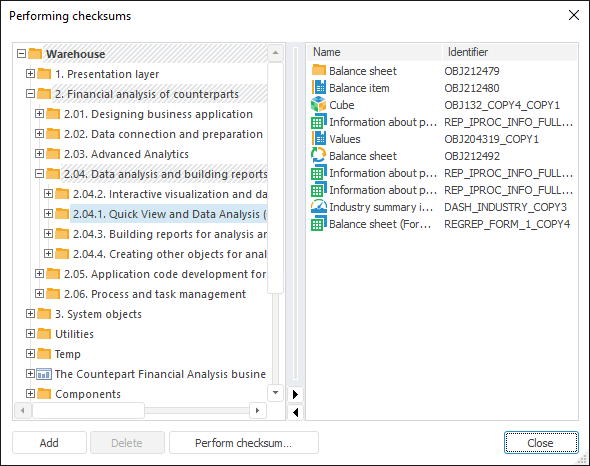
Create a list of objects for which the checksum will be performed:
To add the object selected in the objects tree to list:
Click the Add button
Select the Add Object context menu item
Drag and drop object to the right part.
In the objects tree the additional actions are available:
To delete the selected objects from the list, click the Delete button; a confirmation dialog box opens.
After executing the action, the list of objects for checksum performing will be generated in the right dialog box part.
NOTE. If the dialog box was opened in the update manager, the right part of the dialog box displays the objects contained on the Update panel.
Perform checksum for selected objects using the Perform Checksum button.
After executing the actions, the checksum will be performed for selected objects and a standard dialog box to save file will be opened. Clicking the Save button saves the file with the extension *.crc.
To perform checksum in update manager select the Perform Checksums update objects context menu item.
After executing the operation, the Perform Checksum dialog box as in the desktop application will not open. The checksum will be performed for all objects from the update and saved to the file named Checksum.crc to the Downloads folder of the local computer. Move the file to another folder if required.

 Setting Up Object Display
Setting Up Object Display