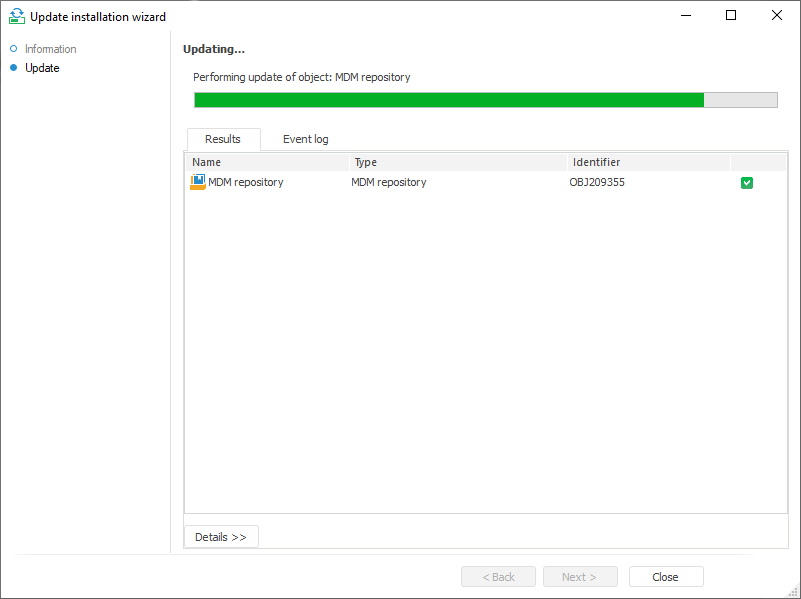
Click the Next button on the Information page to start the update. The system goes to the Update page.
The page shows a progress bar for the update process:
Name of the currently updated object.
Update progress bar.
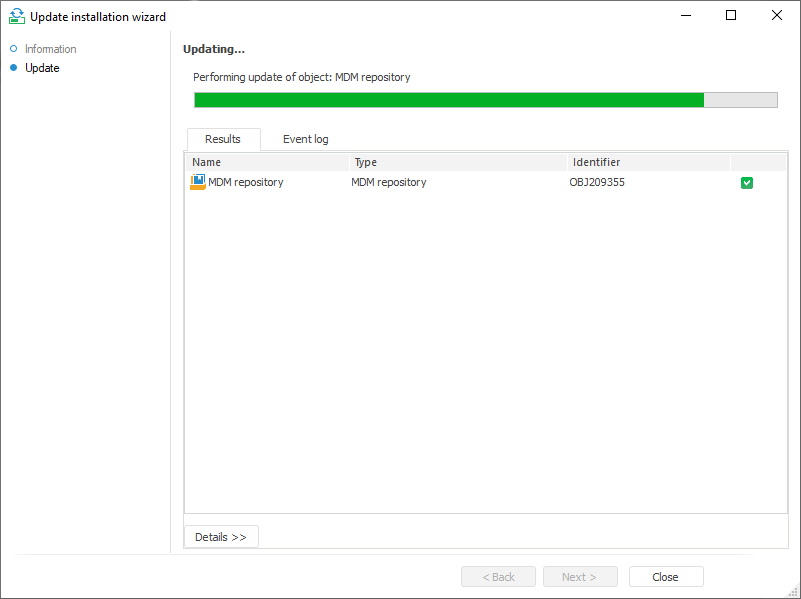
Below are the following tabs:
Results. The tab displays the objects list with the update results.
Event Log. The tab contains the text box with the information about an update and the Copy to Clipboard button. The event log contains the following information about each object:
Object type.
Object key.
Object identifier.
Object name.
Security subjects data with the access permissions for this object before an update: security subject (access level).
Security subjects data with the access permissions for this object after an update: security subject (access level).
If the update contains any comments, the page shows the Details box, to which comments' texts will be added one after another.
Each of the executed operations is added to the end of the log. Depending on update options corresponding information and confirmation messages are displayed when an error occurs during the update.
After the update is completed, a message about its status is displayed in the page title. The update has been successfully completed:

The update has been completed with errors:

Each object update result is displayed as an icon. Click the Details button to view object update details. The box below displays details for the object selected from the list.
If the After Update group parameters are selected when forming the update, the information message contains the list of operations that will be executed after clicking the Finish button. The list of operations is not displayed if errors have occurred during the update and the Abort Update with an Error Message checkbox is selected in the update options.
Column sorting. Click the column header to enable or edit sorting. An arrow that shows sorting direction appears in the column header:
![]() . In ascending order or alphabetically depending on the type of data contained in the column.
. In ascending order or alphabetically depending on the type of data contained in the column.
![]() . In descending order or in reverse alphabetical order depending on the type of data contained in the column.
. In descending order or in reverse alphabetical order depending on the type of data contained in the column.
No arrow. Sorting is not used.
The column with icons can also be sorted: after the first click on column header the list shows successfully updated objects, then the objects with errors; after the second click the process goes in the reverse order.
A context menu is available for the objects list:
Copy Identifier. The command copies identifiers of the selected objects to the clipboard separating them with commas. For example: S_X_D, CALENDAR, OBJ375. Only the repository object identifiers can be copied, identifiers of other objects (object deletion, security subject, SQL command, special objects) cannot be copied.
Copy Table. The command copies the whole list to the clipboard as a table regardless of the current list selection. When a table is copied, a column with identifier is filled only for repository objects. The value of column cells will be empty for other update objects (object deletion, security subject, SQL command, special objects).
Show in Object Navigator. The command shows the selected object in the repository object navigator. If the user tries to go to an object that is not available in the repository, the system informs that the object is not found.
See also: