Open the Page Settings dialog box:
Select the main menu item:
Report > Print > Page Settings in regular reports
Data Entry/Output Form > Print > Page Settings in data entry forms.
Go to the Page Layout ribbon tab and click the
 button in the Page Settings group.
button in the Page Settings group.
Go to the Print tab:
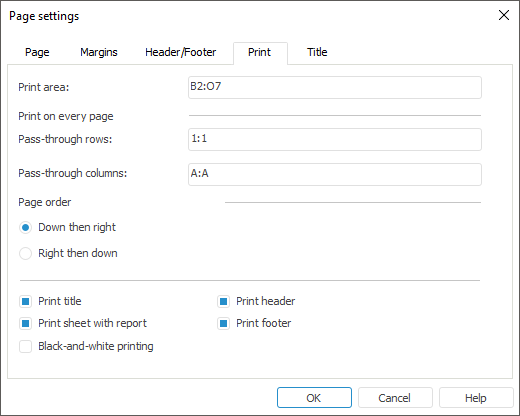

 Print area
Print area