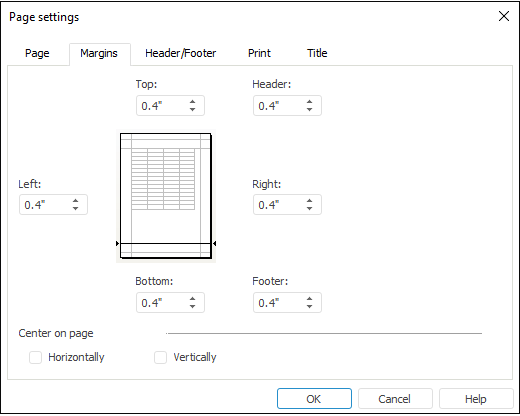Page Margins
Quick and advanced setup is available for report page margins.
To execute advanced setup of page margins:
Open the Page Settings dialog box:
Go to the Margins tab:
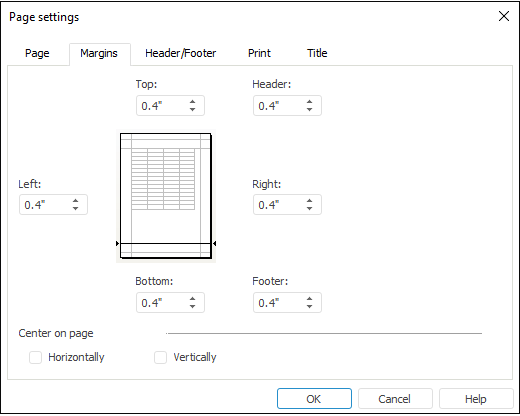
Set the parameters:
Top, Bottom, Left and Right. Set the distance to printed page edge.
Header and Footer. Set the distance between header and page top and between footer and page bottom in millimeters. This space must be less than the size of the top and bottom margins, respectively.
Select the method, according to which sheet objects are to be centered, in the Center on Page parameters group:
Horizontally. If the checkbox is selected, objects in the report sheet are centered horizontally.
Vertically. If the checkbox is selected, objects in the report sheet are centered vertically.
After executing the operations the page margins are set for print.
See also:
Setting Up Report for Printing | Using Table Sheet | Using Text Sheet | Working with Ready Reports
 button in the Page Settings group.
button in the Page Settings group.