 To open the dialog box
To open the dialog boxThe Imported Attribute Properties dialog box opens when an imported attribute is created or edited.
NOTE. When working with data analysis and report building tools data cannot be saved to dictionaries with multiple values of imported attribute.
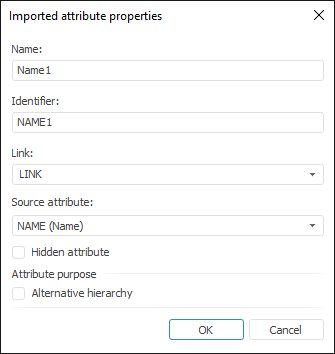
In the Imported Attribute Properties dialog box determine the following parameters:
Name. Enter attribute name.
Identifier. Enter the unique attribute identifier.
TIP. Firstly, create a link in use and a source attribute, in this case name and identifier of the imported attribute are created automatically and match the name and identifier of the source attribute. If the current MDM dictionary already contains an attribute with the same name and identifier, a number is added to them, for example, Name1 and NAME1.
Link. Select one of the links in the drop-down list. If a link is established with the attribute that has multiple value, the imported attribute will have multiple value.
Source Attribute. Select the MDM dictionary attribute, with which a link is established, in the drop-down list.
NOTE. The imported attribute, with which link is established, can be used as an imported attribute.
Hidden Attribute. When the checkbox is selected, the attribute is used in dictionary creation but is not displayed in the dictionary. The checkbox is available if the attribute may have empty value. Hidden attributes are highlighted in grey on the Attributes tab.
Alternative Hierarchy. By default, the checkbox is deselected for system attributes, and is selected for custom ones. When the checkbox is selected, the attribute is used to set up alternative hierarchy of MDM dictionary.
The imported attribute value matches the value of the attribute specified in the Source Attribute box.
NOTE. Borrowed attribute value is unavailable for change on editing dictionary element.
When the imported attribute is added, circular dependencies are checked.
See also: