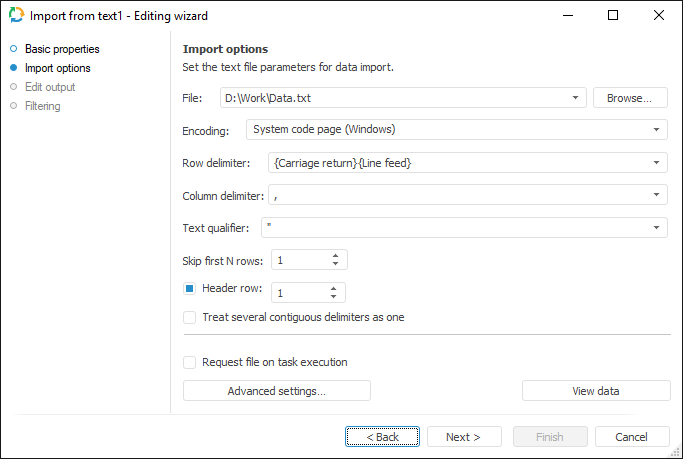
The Text connector is an object that is used to get data from text files (*.txt, *.csv).
After adding the connector to the ETL task workspace, set basic properties and import options. The connector output can also be edited and data filtering options can be set.
In basic properties object name, identifier and comment are set.
The Import Options page is used to specify a file with imported data and parameters used to determine data range.
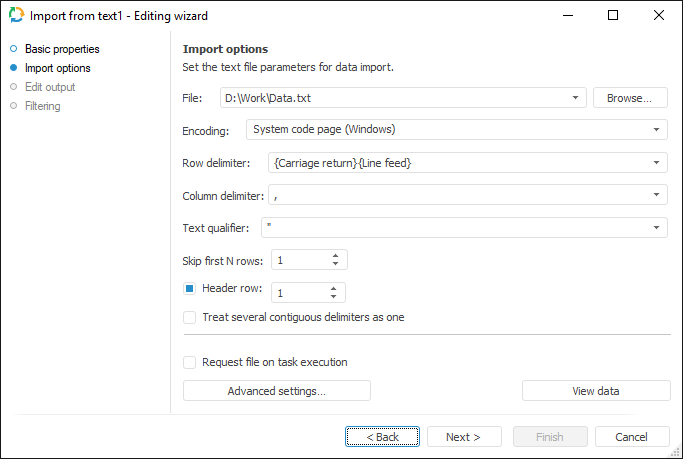
Set parameters of data import from a text file:
File. Specify path to text file used as a data provider. Click the Browse button to select a file.
Encoding. Specify encoding to be used on file parsing. The list contains system code pages, the following encodings are used on their selection:
System Code Page (DOS). OEM encoding is used.
System Code Page (UNICODE). UTF-16 (LE) encoding is used.
System Code Page (Windows). ASCII encoding is used.
Row Delimiter. Select a row delimiter in the list or specify a custom one in the source file.
Column Delimiter. Text Qualifier. Each file line is regarded as a set of fields divided by a separator. Field text beginning and end are marked with a qualifier. Using appropriate fields, select or enter field separator and text qualifier.
Skip First N Rows. Specify the number of rows to be skipped.
Header Row. If the checkbox is selected, specify the number of the row, from which header names are obtained. By default, the checkbox is deselected, header names are generated automatically.
Treat Several Contiguous Delimiters as One. If the checkbox is selected, contiguous delimiters are considered as one delimiter between two fields. By default the checkbox is deselected, contiguous delimiters are considered as delimiters of the fields containing empty values.
If the Request File on Task Execution checkbox is selected, the dialog box for selecting a text file opens on executing an ETL task. The checkbox is deselected by default, working is executed with the file that is specified in the File box.
The Advanced Settings button enables the user to determine advanced settings used on data identification.
The View Data button shows data selected by a query.
NOTE. Only the first hundred of the provider lines will be displayed during the data preview.
To set a list of fields and output link, use the Output Edit page.
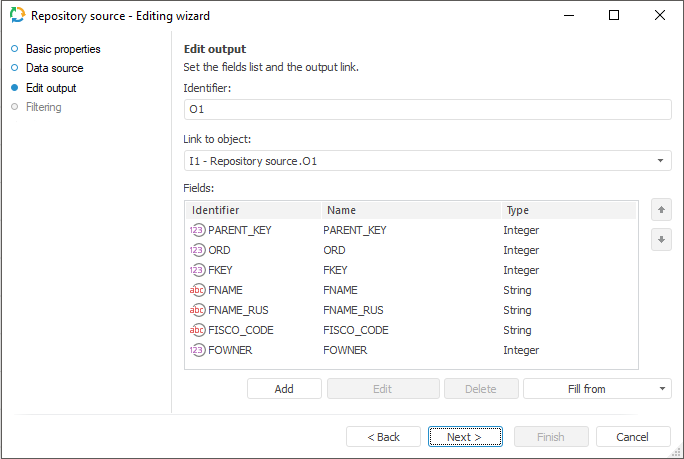
The following settings are available on the page:
The Set Up Data Filtering of the Source page is used to specify the condition, by which imported data is selected:
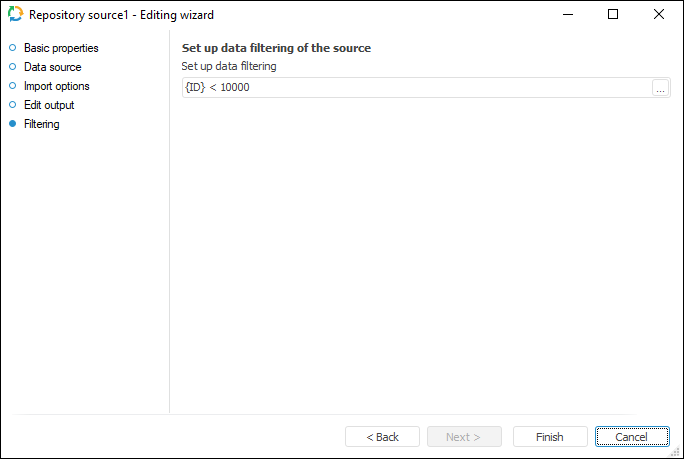
NOTE. The page is not displayed for copying data object if a standard cube is selected as a data provider.
To apply filtering condition, click the ![]() button. The following dialog box opens expression editor. All provider fields can be used to create an expression. The data that satisfies the specified condition is imported.
button. The following dialog box opens expression editor. All provider fields can be used to create an expression. The data that satisfies the specified condition is imported.
See also: