 . To go to the previous slide.
. To go to the previous slide.
 . To go to the next slide.
. To go to the next slide.
A ready dashboard provides rich advanced capabilities.
On working with a ready dashboard, the built-in advanced analytics is available.
To apply advanced analytics to selected table data, use the Advanced Analytics ribbon tab.
For details see the Advanced Analytics section.
If a dashboard contains several slides, an additional feature of navigating between the slides is available in the view mode.
To navigate between the slides, use toolbar buttons:
 . To go to the previous slide.
. To go to the previous slide.
 . To go to the next slide.
. To go to the next slide.
The slide will be shown, to which the user is moved.
NOTE. If the  or
or  button is not available, the end or start of dashboard is reached.
button is not available, the end or start of dashboard is reached.
A link enables the user to embed a dashboard into a custom web site, web application or other dashboard.
NOTE. The option is available only in the web application if the PP.xml file contains in the <pp> section the <embed enabled="true" /> string. It is also recommended to set up guest login to display built-in dashboard or its object without login and password.
To get dashboard URL:
Select the Share > Document URL item in the Document main menu. A dialog box opens:
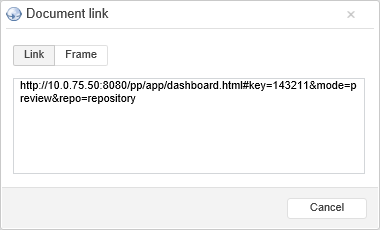
Select the required format of link:
Link. Standard dashboard URL
Frame. The code to embed a dashboard, for example, into a web page or other dashboard.
Copy link text. Press CTRL+C or select the Copy item in the context menu.
The link to a dashboard will be copied to clipboard.
See also: