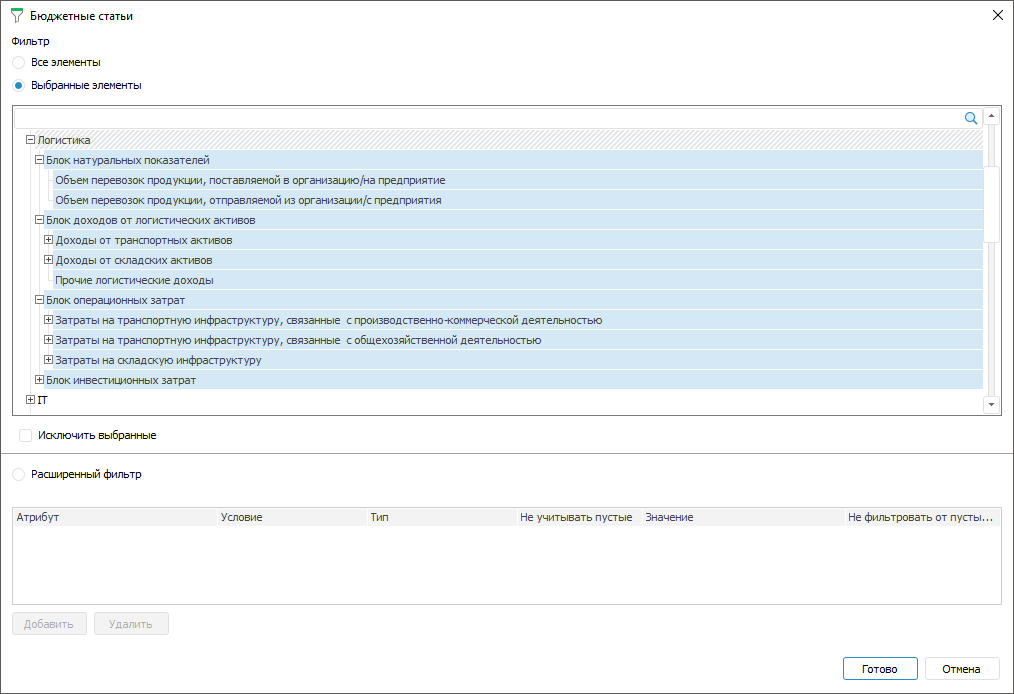
Selecting by dimensions allows for limiting a list of dimension elements, based on which table area will be built.
To select dimension elements:
Open a dialog box using the Edit dimension context menu item on setting up:
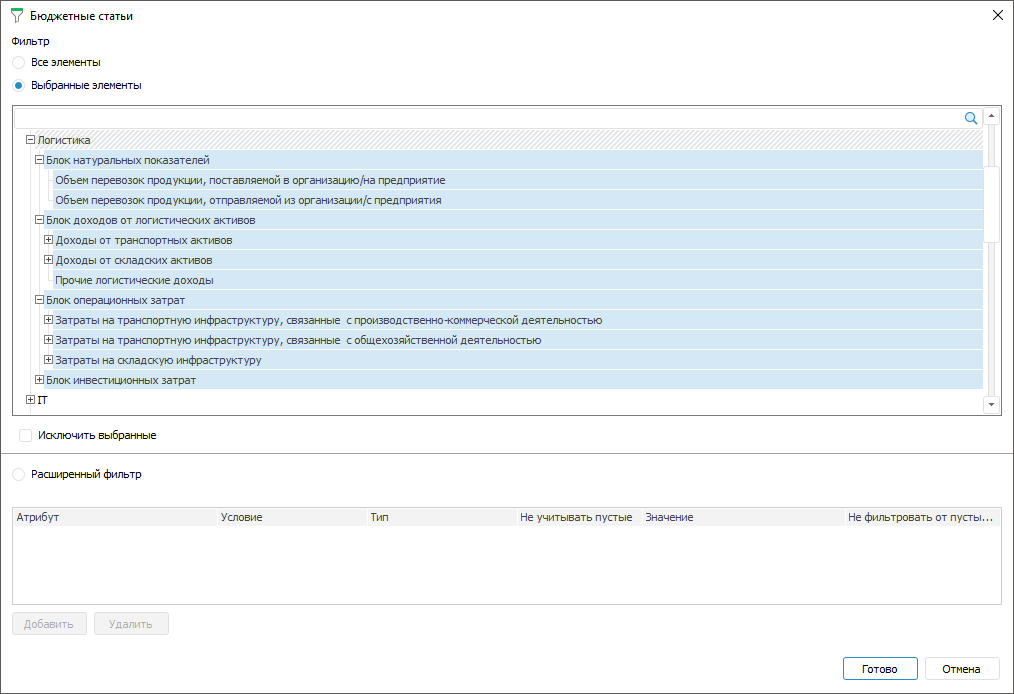
In the dialog box that opens select one of the filter options:
All Elements. All elements will be selected. It is not available for fixed dimensions with disabled aggregation
Selected Elements. Select only required elements or exclude selected elements from selection by selecting the Exclude Selected checkbox. Only one element can be selected for fixed dimensions with disabled aggregation, and the Exclude Selected checkbox is disabled.
To search element in the list, start entering name of the searched element in the search field  . When the entire work or its part are entered, the list displays the elements, which names contain the searched character combination:
. When the entire work or its part are entered, the list displays the elements, which names contain the searched character combination:

To clear the search field, click the  button.
button.
Advanced Filter. Add rules to the advanced filter by clicking the Add button. Set:
Attribute. Select an attribute of the specified dictionary in the drop-down list.To filter dictionary elements by linked dictionary attributes, select from the list of available linked attributes the attribute of the dictionary selected on creating a link with attribute of selected dictionary. Linked attributes are displayed at the first nested level and represent the tree of available linked attributes
NOTE. If dictionary attribute contains multiple values, then on checking filtering condition all attribute values will be compared. If at least one attribute value meets the condition, the dictionary element will automatically meet the condition.
Condition. Set filtering condition. Available options: equal, not equal, greater, less, greater or equal, less or equal, included, not included
Type. Select filter type. Available options: value, parameter
Ignore Empty. Empty values will be ignored if the checkbox is selected. It is available only for the Parameter type
Value. It depends on the selected attribute and type:
If the Value type is selected, the specific value corresponding to the attribute type;
If the Parameter type is selected, the attribute for the box is selected in the drop-down list representing a tree of available parameters with attributes.
If attribute is linked and the Value type is selected, the field has a drop-down menu with the dictionary available values.
If attribute is linked and the Parameter type is selected, the field has a drop-down menu with a tree of available parameters with linked dictionary;
Do Not Filter from Empty Values. Attribute empty values will be filtered if the checkbox is selected.
NOTE. If alternative hierarchy is set up for the dimension, and advanced parameter filter is set, the advanced filter is applied to the alternative dictionary.
Click the Delete button to delete the advanced filter.
Finish selection by clicking the Finish button.
See also: