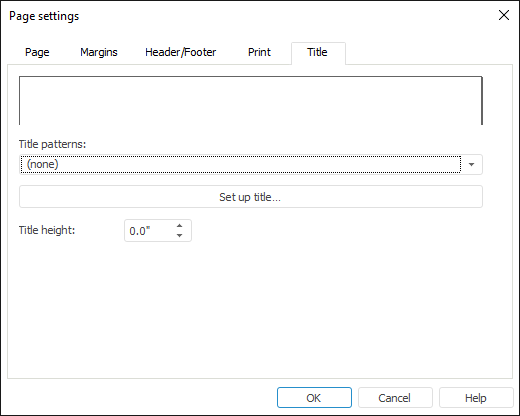Report Title
To set up report title:
Open the Page Settings dialog box:
Go to the Print tab and select the Print Title checkbox.
Go to the Title tab:
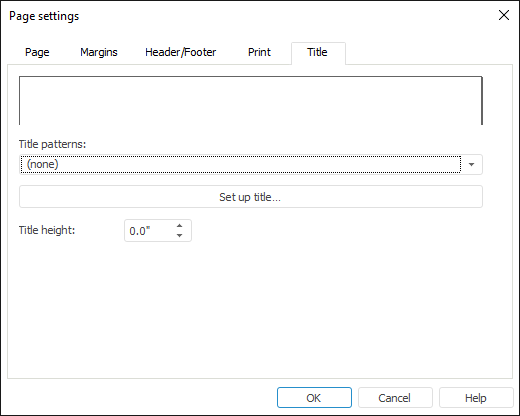
- Set title parameters:
Title Patterns. In the drop-down list select one of the available title patterns or create a custom format.
Set Up Title. Click this button to set up title. A dialog box opens, with which the user can work in the same way as on creating a header or footer.
Title Height. Select title height in the edit box. Title height is set in millimeters.
After executing the operations the configured title is displayed on report print.
See also:
Setting Up Report for Printing | Using Table Sheet | Using Text Sheet | Working with Ready Reports
 button in the Page Settings group.
button in the Page Settings group.