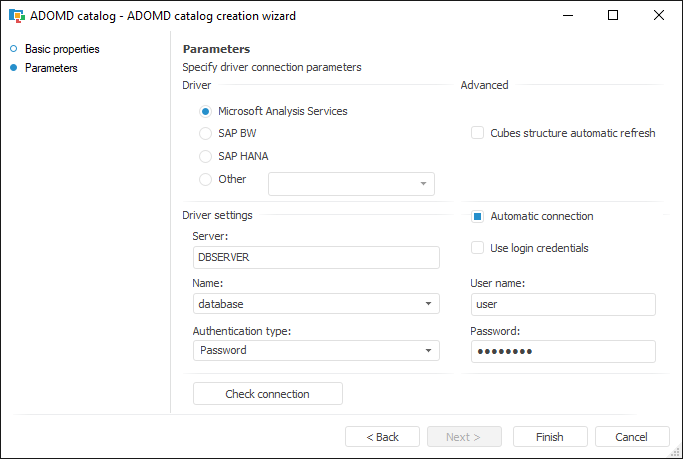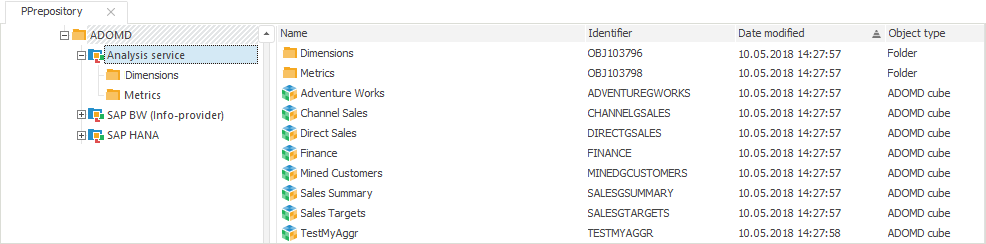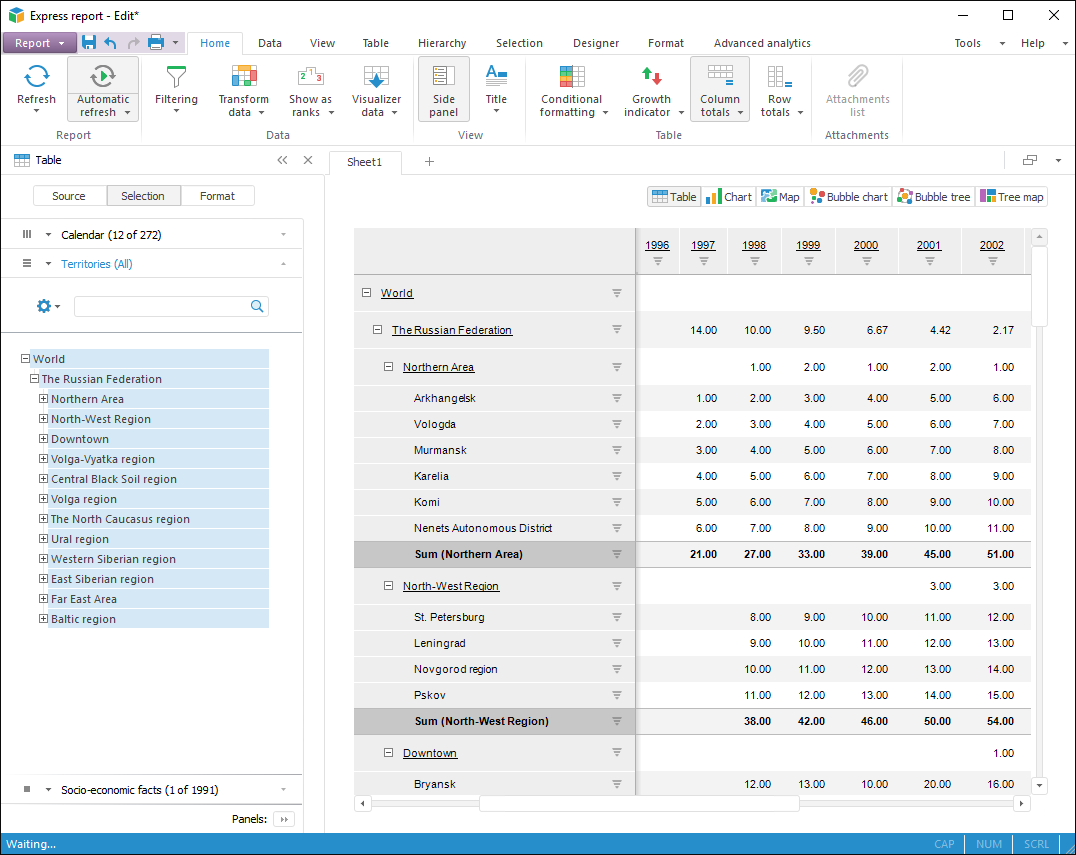Connecting to Microsoft Analysis Services
To connect to Microsoft Analysis Services in the repository, there is a specific object - ADOMD Catalog. Structure of data sources used in this software is similar to structure of the cubes used in Foresight Analytics Platform.
An ADOMD catalog is a container where, after connection, cubes and dimensions are created reflecting multidimensional sources stored on the multidimensional database server. After connection the catalog gets metadata of the server objects and creates their analogs in the repository: ADOMD dictionaries and ADOMD cubes. If source cubes use variables, parameters are created to manage values of these variables in the ADOMD cubes. The working order and parameter settings depend on the variables settings in use.
It is available to access data of source objects via objects created in the ADOMD catalog. ADOMD catalog executes all operations required to create and run MDX queries used on working with multidimensional data sources.
Creating connection
By default, the required driver for connection to multidimensional databases based on Microsoft Analysis Services is already installed in Windows OS. The updated driver version can be installed with the Microsoft SQL Server (Native Client) front end.
To create connection to Microsoft Analysis Services, follow the steps:
In the object navigator select the Other > ADOMD Catalog button in the New Object button drop-down menu on the Home ribbon tab or the Create > Other > ADOMD Catalog item in the object navigator context menu.
If required, change name and identifier of created object. Click the Next button to go to the Parameters wizard page.
Select the Analysis Services driver, in the Server field determine IP address or the server name. To connect, determine user authentication method, if required, select the Automatic Connection checkbox and determine user name and password. If the Automatic Connection checkbox is deselected, the user name and password will be requested on first connection to directory or its objects inside the current repository connection. Click the Check Connection button. After the successful connection, in the Name drop-down list select the multidimensional database, according to its contents the required objects will be created in repository. If the Cubes Structure Automatic Refresh checkbox is selected, then on opening any cube its structure will be synchronized with structure of the cube on server. The checkbox is deselected by default, the synchronization is performed only on updating directory contents. Click the Finish button.
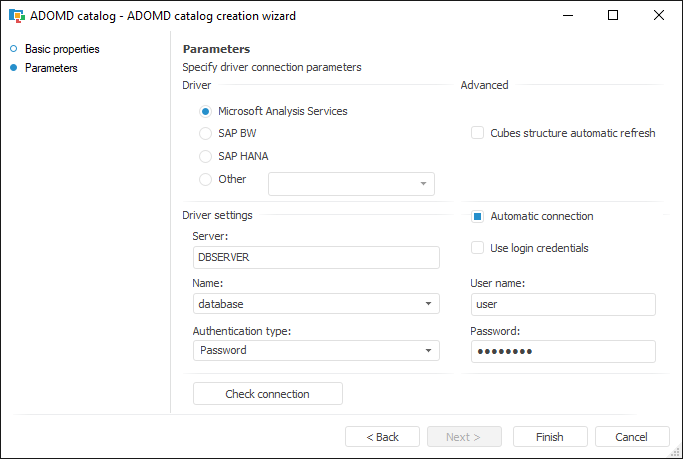
For the ADOMD catalog created in repository, select the Refresh context menu item. Wait for the Foresight Analytics Platform, basing on metadata from server, creates all required objects - ADOMD dictionaries and ADOMD cubes:
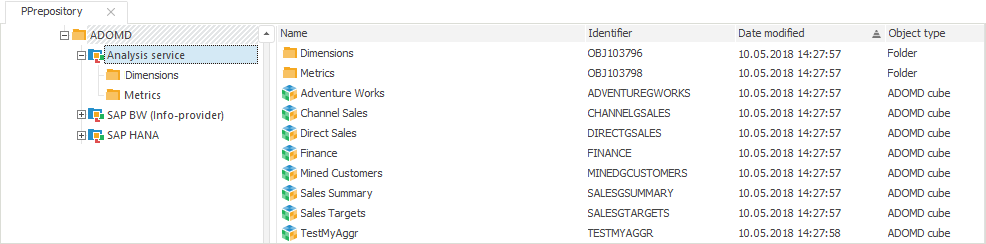
Using ADOMD Catalog Objects
Objects created in an ADOMD catalog can be used in various tools of Foresight Analytics Platform: Dashboards, Analytical Queries (OLAP), Reports.
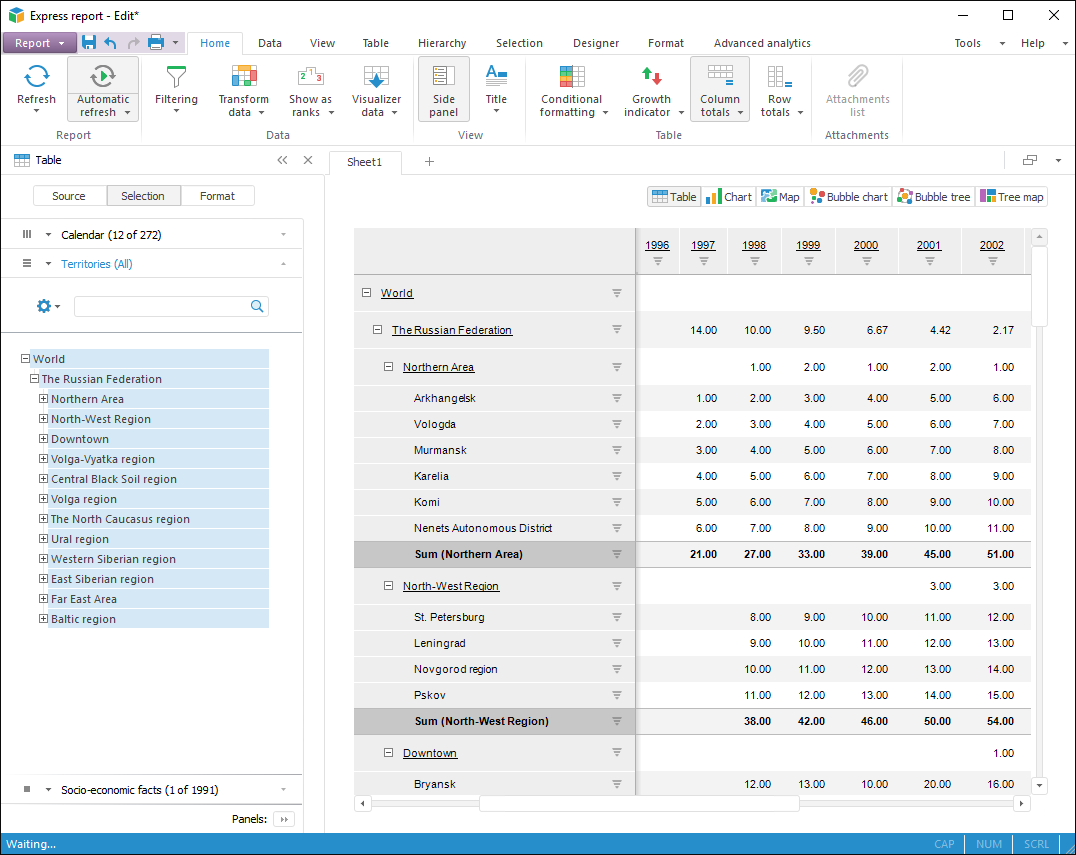
See also:
Connection to ADOMD Multidimensional Databases