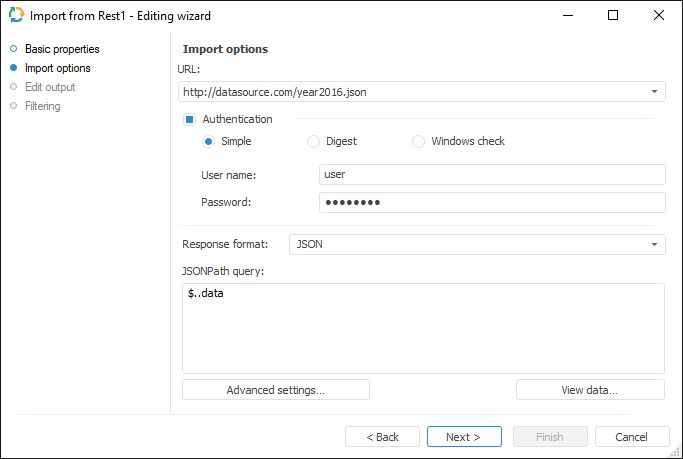
The REST connector is an object that is used to get data that provide various REST services.
After adding the connector to the ETL task workspace, set basic properties and import options. The connector output can also be edited and data filtering options can be set.
In basic properties object name, identifier and comment are set.
The Import Options page enables the user to specify parameters for connection to REST service and a query, according to which data is retrieved:
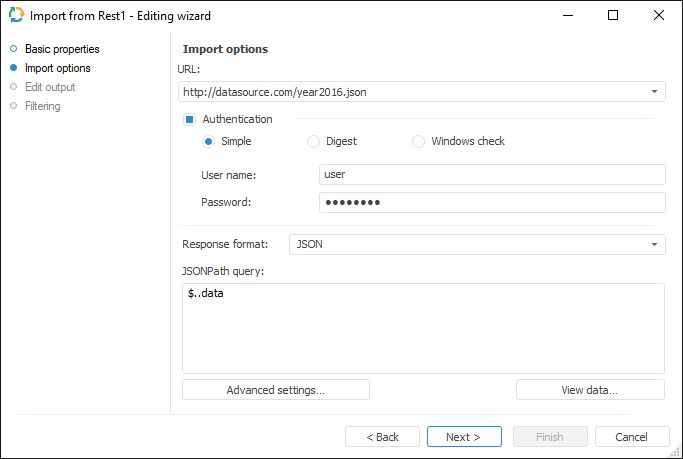
Use the URL box to specify URL of the REST service that gives data (the current realization enables connection to REST services that given data only in the JSON and XML formats).
NOTE. Only files with UTF-8 format are supported.
If user authentication is required to connect to REST service, select the Authentication checkbox and select user check method. Specify user credentials in the User Name and Password boxes. The specified parameters are passed to the core, appropriately processed and used on connection to REST service.
IMPORTANT. If Internet connection is required to access REST service, and it is established via proxy server, first specify proxy server address in repository parameters.
Select a format used to receive data from REST service in the Response Format list. Depending on the selected format, determine additional settings:
JSON. Specify the query in the JSONPath field, according to which imported data is selected
XML. In the Format field select how data storage is organized in the XML file (data fields are presented as node attributes or children nodes). Specify the query in the XPath Query box, according to which imported data is selected.
NOTE. A detailed information on how to create JSONPath or X-Path queries can be obtained in additional guides, such as MSDN.
To determine settings that are used on identifying data, click the Advanced Settings button.
To view first hundred records selected by query, click the View Data button.
To set a list of fields and output link, use the Output Edit page.

The following settings are available on the page:
NOTE. The screenshot represents edit wizard for the Repository data provider.
The Set Up Data Filtering of the Source page is used to specify the condition, by which imported data is selected:
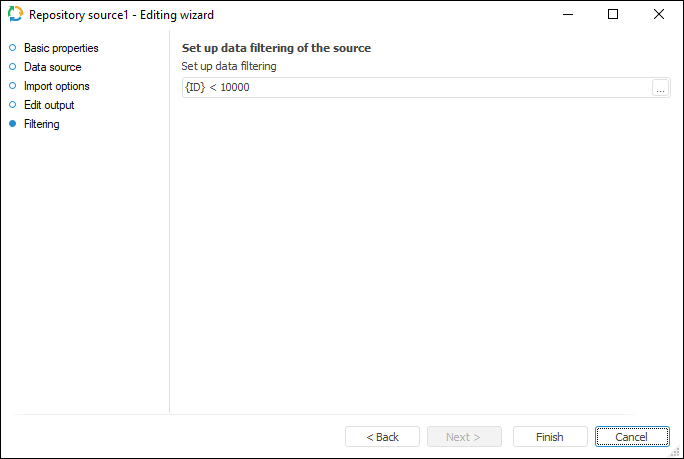
NOTE. The page is not displayed for copying data object if a standard cube is selected as a data provider.
To apply filtering condition, click the ![]() button. The following dialog box opens expression editor. All provider fields can be used to create an expression. The data that satisfies the specified condition is imported.
button. The following dialog box opens expression editor. All provider fields can be used to create an expression. The data that satisfies the specified condition is imported.
NOTE. The screenshot represents edit wizard for the Repository data provider.
See also: