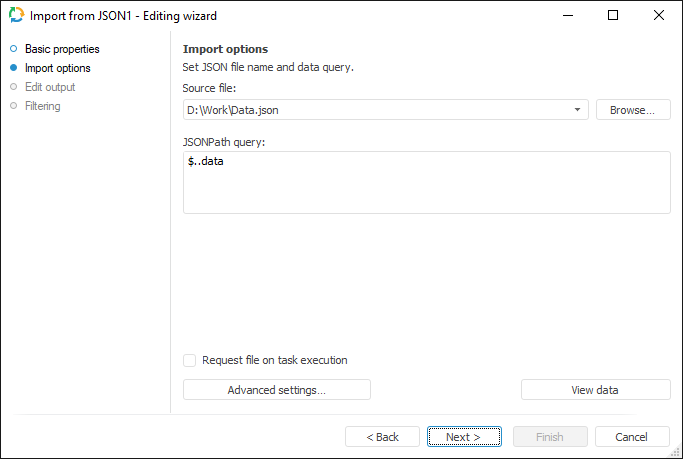
The JSON connector is an object that is used to get data from files in the JSON format (*.json). Both a local and a file obtained from any web site can be used as a data provider.
NOTE. Only files with UTF-8 format are supported.
After adding the connector to the ETL task workspace, set basic properties and import options. The connector output can also be edited and data filtering options can be set.
In basic properties object name, identifier and comment are set.
The Import Options page specifies a file with imported data and a JSONPath query used to extract data:
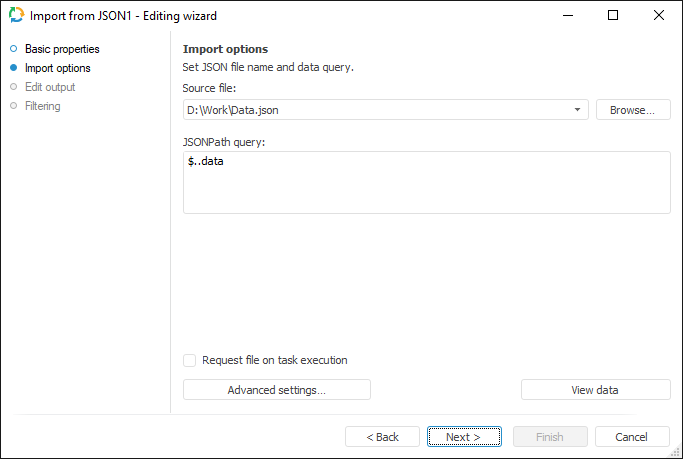
In the Source File box, specify path to the JSON file that should be used as a data provider. Click the Browse button to select a file. Specify the JSONPath query in the JSONPath Query box, according to which imported data is selected.
NOTE. A detailed information on how to create JSONPath queries can be obtained in additional guides, such as MSDN.
If the Request File on Task Execution checkbox is selected, the dialog box for selecting an XML file opens on executing an ETL task. The checkbox is deselected by default, working is executed with the file that is specified in the Source File box.
The Advanced Settings button enables the user to determine advanced settings used on data identification.
The View Data button enables the user to load and view the first 100 records found by a query.
To set a list of fields and output link, use the Output Edit page.

The following settings are available on the page:
The Set Up Data Filtering of the Source page is used to specify the condition, by which imported data is selected:
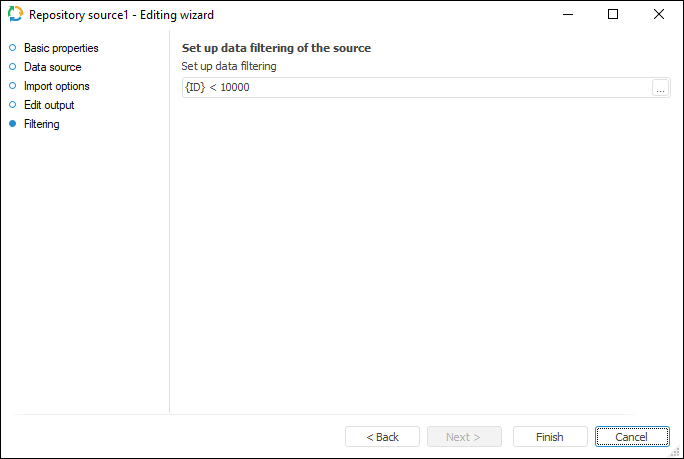
NOTE. The page is not displayed for copying data object if a standard cube is selected as a data provider.
To apply filtering condition, click the ![]() button. The following dialog box opens expression editor. All provider fields can be used to create an expression. The data that satisfies the specified condition is imported.
button. The following dialog box opens expression editor. All provider fields can be used to create an expression. The data that satisfies the specified condition is imported.
See also: