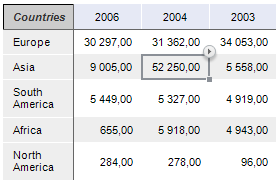
A table corner is a left upper table cell that contains no data.
The contents displaying setup is available for the corner: custom text, dimension names and/or dimension attribute.
The example of table corner named Countries:
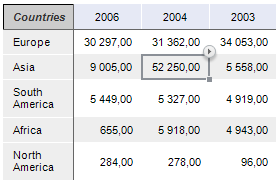
Corner name setup is executed:
On the Formatting tab of the Corner group of tabs on the side panel. The tab is available if a corner cell is selected.
Using corner context menu.
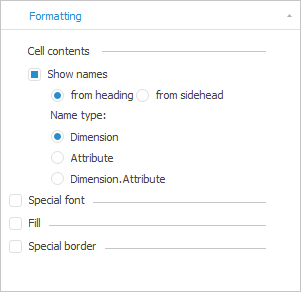
A table corner can contain names of dimensions and/or attributes in use.
To display dimension or attribute name:
Select the Show Names checkbox on the Formatting side panel tab and select one of the options:
From Heading. The name is taken from heading dimensions or attributes.
From Sidehead. The name is taken from sidehead dimensions or attributes.
Select one of the corner context menu items: Names from Heading or Names from Sidehead.
Then select name type:
Dimension. Dimension name is displayed.
Attribute. Dimension attribute name is displayed.
Dimension.Attribute. Dimension and attribute names are displayed.
If required, determine text formatting settings.
Table corner can contain custom text.To set up custom text in the corner:
Select the Custom Text corner context menu item.
Double-click the corner to open the edit mode.
If required, determine text formatting settings.
Corner general formatting settings are determined using the following checkboxes:
See also: