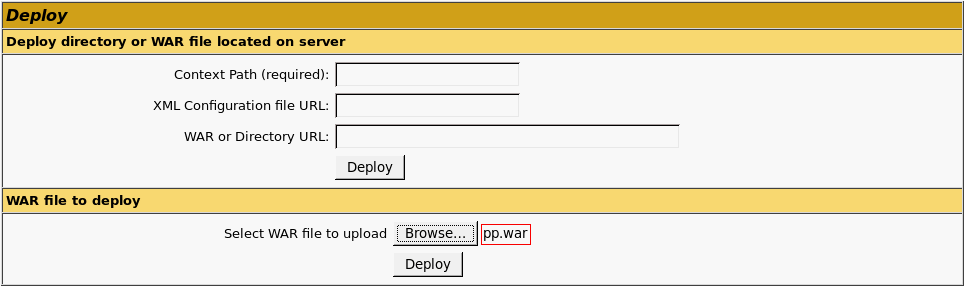
This article describes installation of web application back end on a RedHat-based distribution file.
Perform installation under the user who has local administrator permissions.
A web application is installed using the pp.war installation archive. Installation process depends on the Java version in use. The instruction contains an example of installing a web application to the Apache Tomcat 7 Java web server.
Make sure that the workstation where the web application will be started, has an installed browser that meets system requirements.
Install and set up Apache Tomcat according to the instruction from the Installing and Setting Up Apache Tomcat Web Server section.
Install Foresight Analytics Platform web application in Apache Tomcat:
Open the URL in the browser: http://localhost:8080/manager/html. Log in as the user specified in tomcat-users.xml.
Go to the WAR File to Deploy section on the page that opens. Click the Browse button and specify the path to the pp.war file:
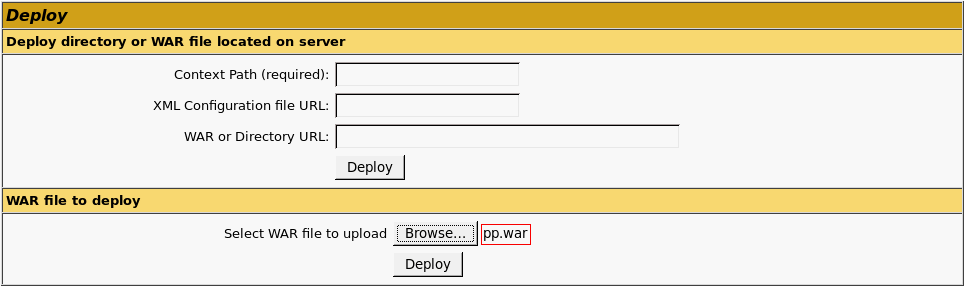
Click the Deploy button. Make sure that the application is successfully installed:

In the PP.xml file add a link to the BI server and identifier of the repository, which is connected. To open the file, execute the command in the terminal:
sudo nano /opt/tomcat7/<Apache Tomcat 7 archive name>/webapps/pp/config/PP.xml
<service url="http://localhost:9090/axis2/services/PP.SOM.Som" />
<metabase id="FPREPOSITORY" ping="120000" />
IMPORTANT. Launch of axis2_http_server.exe in the industrial use is prohibited.
<service url="http://localhost/axis2/services/PP.SOM.Som" />
<metabase id="FPREPOSITORY" ping="120000" />
If the BI server is installed by means of installation package, the string looks as follows:
<service url="http://localhost:8092/fpBI_App_v9.2x64/axis2/services/PP.SOM.Som" />.
Restart Apache Tomcat by executing the commands in the terminal:
/opt/tomcat7/<Apache Tomcat 7 archive name>/bin/catalina.sh stop
/opt/tomcat7/<Apache Tomcat 7 archive name>/bin/catalina.sh run
Open the web application by opening the URL: http://localhost:8080/pp/app/login.html?repo=FPREPOSITORY, where FPREPOSITORY - repository identifier. If the authorization dialog box is not displayed, and a white screen appears, check if your browser meets minimum requirements, and if required, update it to the latest version.
If required, set up Apache Tomcat startup as a service.
See also:
Installing and Setting Up BI Server on RHEL OS | Installing Web Application Back End on Java