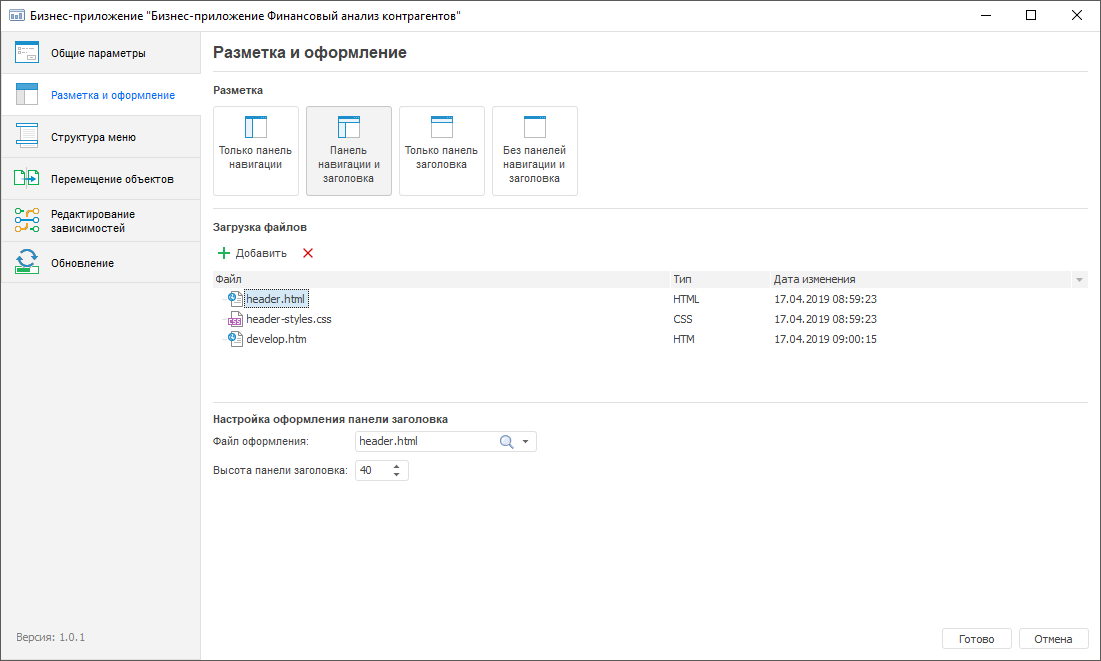Setting Up Layout and Formatting
Layout and formatting setup enables selecting web application panels display option:
Only Navigation Bar. Only navigation bar (of the side menu) is displayed by default, the menu structure is set up in the  Menu Structure section.
Menu Structure section.
Navigation and Title Bar. To set up title bar, title formatting files in the js, css, html formats are used.
Only Title Bar. Displaying of only title bar enables disable navigation bar and use title formatting settings in the js, css, html formats.
Without Navigation and Title Bar. It enables disabling side menu and title bar. Navigation is executed using navigation menu.
Only navigation bar is displayed by default on creating business application (side menu).
To set up panel display, follow th steps:
Open business application for edit:
In the designer of business applications, go to the  layout and Formatting section.
layout and Formatting section.
To set up title bar display:
In the Layout area select one of the page layout options using buttons:
In the Load Files area, add files with the title bar formatting in the js, css, htm/html formats.
In the Title Bar Formatting Setup area, select one of the formatting setup file and set title bar height in pixels.
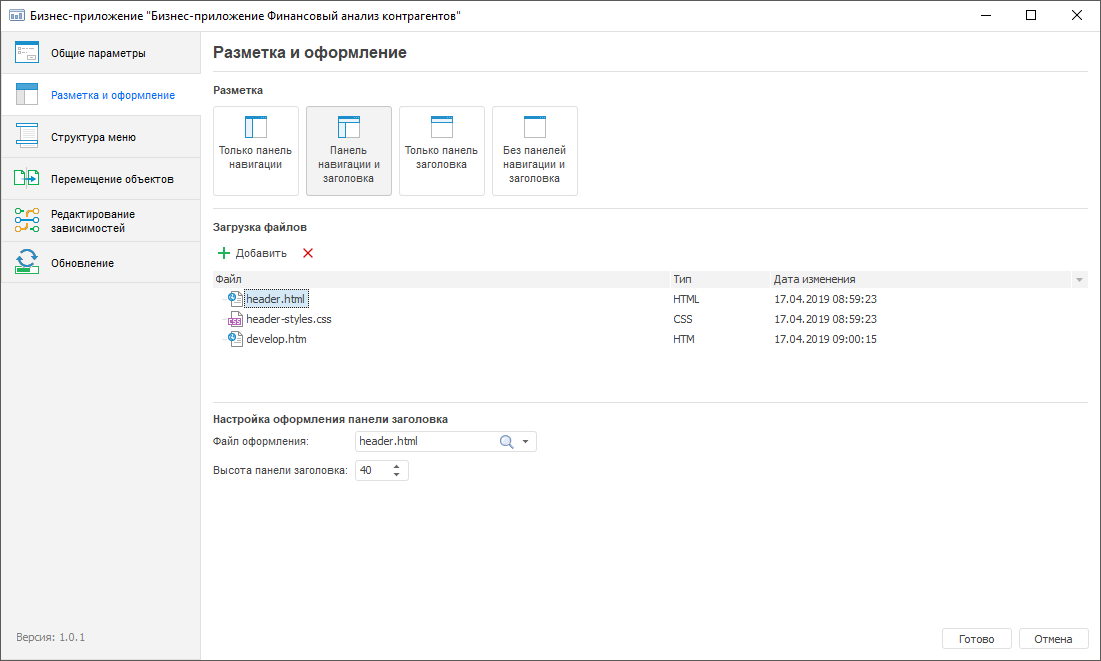
To save settings and exit the designer, click the Finish button
Layout and formatting can be set up after executing all steps of business application creation.
After application development is finished, create update package to install an application new version to another repository.
See also:
Building Business Application | Creating and Installing Application Updates
 Menu Structure section.
Menu Structure section. Edit button on the Home ribbon tab.
Edit button on the Home ribbon tab. layout and Formatting section.
layout and Formatting section. Navigation and title bar.
Navigation and title bar. Only title bar.
Only title bar.