Installing and Setting Up Designer of Business Applications Back End
The back end of designer of business applications is used to work with a ready business application in the web interface; a business application is created by means of additional tool of Foresight Analytics Platform that is Designer of Business Applications.
To ensure back end work, the installed and configured BI server and business application created in repository are required. The installation must be executed under the user who has local computer administrator permissions.
Make sure that the workstation where the web application will be started has an installed browser that meets system requirements.
Installation
Installing designer of business applications back end is executed with one of the web servers:
For Windows OS: Internet Information Server, Apache Tomcat and Apache HTTP Server.
For Linux OS: Apache Tomcat and Apache HTTP Server.
NOTE. Installing of designer of business applications on Apache Tomcat is identical for Windows OS and Linux OS.
Before installation make sure that a server role has been added if the web server is installed on server Windows OS. If web server is installed to a non-server Windows OS, connect IIS services before installation.
The back end can be installed by means of the DBAWebServer.exe installer (common for x86 and x64 platforms).
The installer executes the following operations:
It installs files of designer of business applications back end.
Sets up IIS.
It creates a pool of applications (DBA Pool v9.2) and a virtual directory (DBA_App_v9.2).
To install designer of business applications back end:
Run the installer, select installation language. After the system is prepared for installation, the start page with introductory information is displayed:
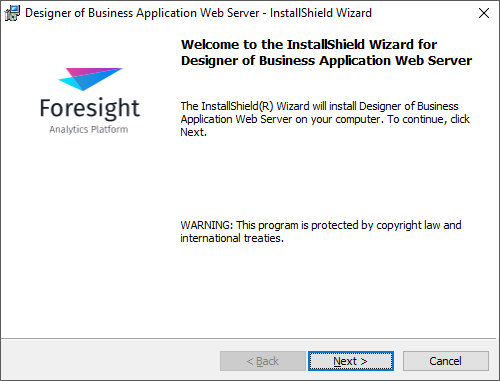
Click the Next button to continue the installation.
Then, select the folder to which the back end files will be installed. By default, it is installed to the C:\Program Files\Foresight\ or C:\Program Files(x86)\Foresight\ folder on installing to x64 OS. To change the folder, click the Edit button. The Designer of Business Application Web Server directory is created in the selected folder after installation.
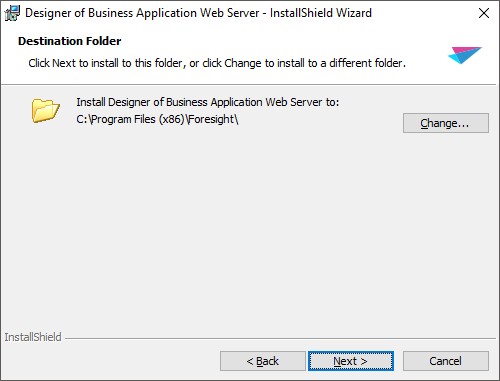
Click the Next button to continue the installation.
To start the installation, click the Install button on the next page.
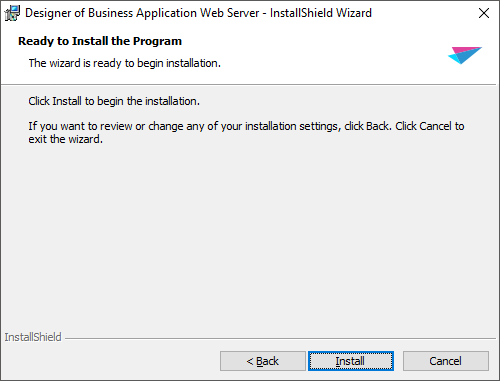
Click the Finish button on the last page of the wizard to finish the installation.
Installing of designer of business applications back end is executed using the DBA.war file (uniform for x86 and x64 platforms). The file is located in the Java_PPWeb folder of the software package.
Installation process depends on the Java version in use. The guide contains an example of installing designer of business applications to the Apache Tomcat 9 Java web server.
NOTE. It is also available to start designer of business applications on the Apache web server without Java via Apache HTTP Server.
To do this, first, install and set up Apache Tomcat according to the guides for Windows OS and Linux OS.
To install designer of business applications back end:
Open the Apache Tomcat administration console at the following URL:
http://localhost:<port>/
where <port> - port specified on installing Apache Tomcat. The default port value is 8080.
Click the Manager App button. The popup window for authorization request opens.
Enter administrator credentials specified on installing Apache Tomcat. The page opens after the authorization:
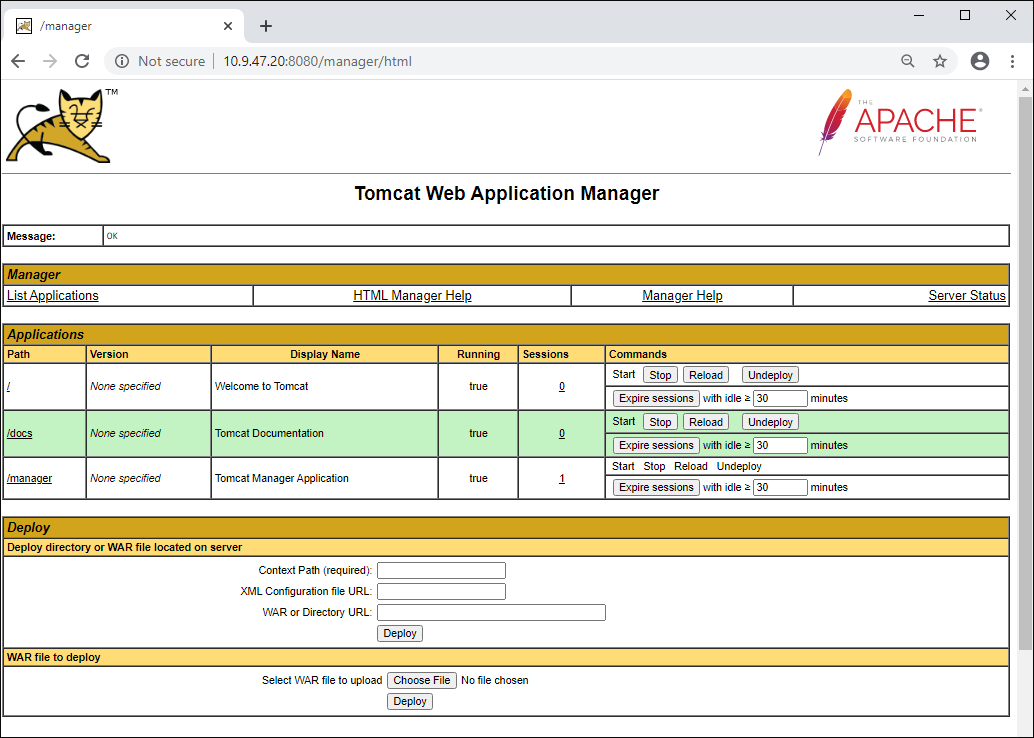
Go to the Deploy Directory or WAR File Located on Server section and specify the context path in the Context Path box that will be added in the browser field to access designer of business applications, for example, /DBA. Then specify path to the DBA.war file in the WAR or Directory URL box.
Go to the WAR File to Deploy section, click the Choose File button and specify path to the DBA.war file.
Click the Deploy button.
If all steps are correctly executed, the designer of business applications is added to the list of Apache Tomcat applications. and the corresponding message is displayed on the page.
Installing of designer of business applications back end is executed using the DBA.war file (uniform for x86 and x64 platforms). The file is located in the Java_PPWeb folder of the software package.
First, create a folder to store business application, for example:
OC Windows:
C:\Program Files\Foresight\DBA\
OC Linux:
/opt/Foresight/9.2/dba/
Copy the DBA.war archive to the created folder and unpack the archive.
Apache HTTP Server (Apache2) web server must be installed together with BI server. Install Apache HTTP Server web server if it was not installed before:
Setup
To ensure correct work of designer of business applications, determine BI server connection settings and specify repository identifier and business application identifier. Settings are defined in the DBA.config.json file that is located in the installation folder of business application server part.
To determine business application connection settings:
Open the folder with the installed back end. The path for the DBA.config.json file depends on the type of the web server in use:
IIS and Apache HTTP Server:
C:\Program Files\Foresight\Designer of Business Application Web Server\config
Apache Tomcat:
C:\Tomcat\webapps\<path>\config
where <path> - context path specified at Step 4 of Apache Tomcat installation.
Apache HTTP Server:
/opt/tomcat9/<Apache Tomcat archive name7>/webapps/<path>/config
Apache Tomcat:
/var/lib/tomcat9/webapps/<path>/config
where <path> - context path specified at Step 4 of Apache Tomcat installation.
Rename the sample-DBA.config.json file located in the Config subfolder or its copy to DBA.config.json. Open the obtained file in text editor.
Add an URL to the BI server, which is used during repository connection and data transfer. The URL is specified as a value for the ppServiceUrl element:
IIS:
http://localhost[:port]/fpBI_App_v9.2x64/axis2/services/PP.SOM.Som
where <port> - number of the port, via which work is executed, fpBI_App_v9.2x64 - name of the virtual directory created on BI server installation.
Apache Tomcat and Apache HTTP Server:
http://localhost[:port]/axis2/services/PP.SOM.Som
Apache Tomcat and Apache HTTP Server:
http://localhost/axis2/services/PP.SOM.Som
If BI server and web server are physically located on the same computer and use the same port, a relative path to BI server can be specified in ppServiceUrl, for example:
/fpBI_App_v9.2x64/axis2/services/PP.SOM.Som
NOTE. On working with business application the direct connection to BI server is executed from the user computer that is why the ppServiceUrl element value should be set to the address to which the user has access.
Replace text labels:
Replace ID_REPO with identifier of the repository, in which extension is installed and business application is created. Connection settings to the specified repository should also be determined for BI server (Windows / Linux).
Replace ID_APP with identifier of the business application created and configured in the repository.
 Example of the DBA.config.json file
Example of the DBA.config.json file
Set additional settings Apache HTTP Server to access designer of business applications resources.
Examples of settings depending on the operating system, in which web server is running:
To restart Apache Tomcat on Windows OS:
Open hidden icons on the taskbar.
Select the Stop Service item in the Apache Tomcat context menu, then select the Start Service item.
To restart Apache Tomcat on Linux OS, execute the commands in the console:
RHEL OS:
/opt/tomcat9/<Apache Tomcat 9 archive name>/bin/catalina.sh stop
/opt/tomcat9/<Apache Tomcat 9 archive name>/bin/catalina.sh run
Ubuntu OS:
sudo service tomcat9 restart
Astra Linux OS:
~/<Apache Tomcat 9 archive name>/bin/catalina.sh stop
~/<Apache Tomcat 9 archive name>/bin/catalina.sh start
Debian OS:
sudo systemctl restart tomcat9
Restart of Apache HTTP Server on Windows OS is not required. Start the htpd.exe file instead.
To restart Apache Tomcat on Linux OS, execute the commands in the console:
RHEL OS:
sudo service httpd restart
Ubuntu OS:
sudo service apache2 restart
Astra Linux OS:
sudo /etc/init.d/Foresight-httpd2.2-dbatop
sudo /etc/init.d/Foresight-httpd2.2-dba start
To restart Apache HTTP Server from Foresight Analytics Platform delivery, use the command:
sudo service Foresight-httpd2.2-fp9.2 restart
Debian OS:
sudo systemctl restart apache2-dba
The specified steps are minimum required to get access to business application in the web interface. If required, other settings can be determined, and the number of repositories and business applications available to work with can be extended. For details see description of the DBA.config.json file structure.
Opening
To open web interface of designer of business applications:
Open supported browser and enter web application URL in the browser field:
IIS and Apache HTTP Server:
http://<IP address or workstation name>/DBA_App_v9.2/
NOTE. The DBA_App_v9.2 virtual directory is created automatically on installing designer of applications back end.
Apache Tomcat:
http://<IP address or workstation name>:<port>/DBA/
IIS and Apache HTTP Server:
http://<IP address or workstation name>/dba/
NOTE. The dba virtual directory is created manually on installing web application back end.
Apache Tomcat:
http://<IP address or workstation name>:<port>/dba/
The start page of designer of business applications should open to authorize in repository. The business application uses settings determined in the DBA.config.json file. When working with default URL, for example, http://localhost/DBA_App_v9.2/, the business application opens that is specified for the targetApp element from the repository specified for the targetRepo element in the DBA.config.json file.
NOTE. If the authorization dialog box is not displayed, and a white screen appears, check if your browser meets minimum requirements, and if required, update it to the latest version.
Specify login and password. After credentials are checked, the business application interface opens.
To connect to a different repository and open a different business application, which settings are contained in the DBA.config.json file, the user can add additional parameters repo and app to the URL, for example:
http://localhost/DBA_App_v9.2/#/login?repo=TEST_REPOSITORY&app=TEST_APP;
http://localhost:8080/dba/#/login?repo=TEST_REPOSITORY&app=TEST_APP.
Possible Errors
Description of possible errors occurring on setting up the IIS and Apache web servers is given in the Problems on Settings Up the Foresight Analytics Platform Web Application on ASP.NET article.
