
To copy report data from a selected cell or area:
Click the Copy button in the Clipboard group of the Home ribbon tab. It is available only in the desktop application
Select the Copy context menu item of the selected cell range.
Press CTRL + C or CTRL + INSERT.
To paste data to a selected cell or area:
Click the Paste button in the Clipboard group of the Home ribbon tab. It is available only in the desktop application
Select the Paste context menu item of the selected cell range.
Press CTRL + V or SHIFT + INSERT.
NOTE. To edit pasted data, use the paste special mode.
Pasted data that was copied to the clipboard from other applications may have a different formatting. MS Excel tables can also be copied. On copying tables, the following settings are not copied:
Cell size (width and height).
NOTE. Cell sizes are copied if the whole sheet is copied.
Text orientation.
Hatching.
Figures and charts.
WordArt and SmartArt objects.
Autoshapes.
Text blocks.
Reserved characters.
Formulas.
Hyperlinks.
Functions contained in cells (only the result will be copied).
Depending on the selected cell range, data paste has the following features:
One Cell is Selected for Pasting. The cell is expanded to the right and bottom to match the size of the copied area. In the example below, you see copied data (left), the selected cell (middle), and pasted data (right):

Several Cells are Selected for Pasting. If the copied area is smaller in size than the selected area, the selected area is tiled with the copied area, that is, the contents of the copied cells are repeated as many times as possible to fill the available space. In the example below, you see copied data (left), the selected area (middle), and the pasted data (right). The copied area can fit in the selected area several times, but some unfilled cells might be left, because there is not enough room to paste a complete set of copied cells:
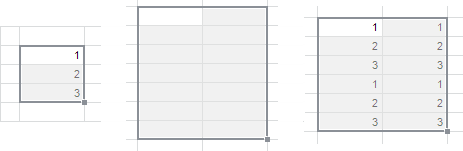
If the copied area exceeds the selected area in size, the copied area fills the entire selected area as well as the necessary neighboring cells.
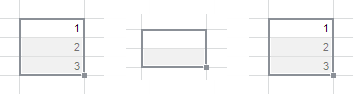
See also: