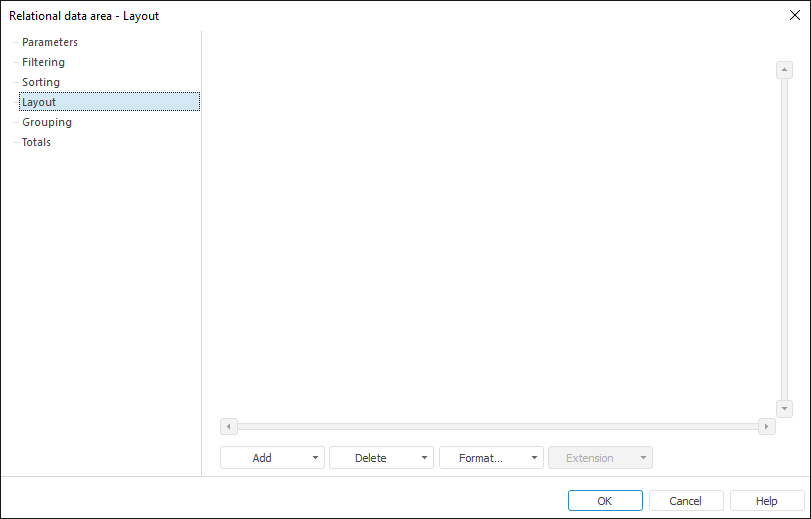
To set up relational data source layout on report sheet, go to the Layout tab of the Relational Data Area dialog box:
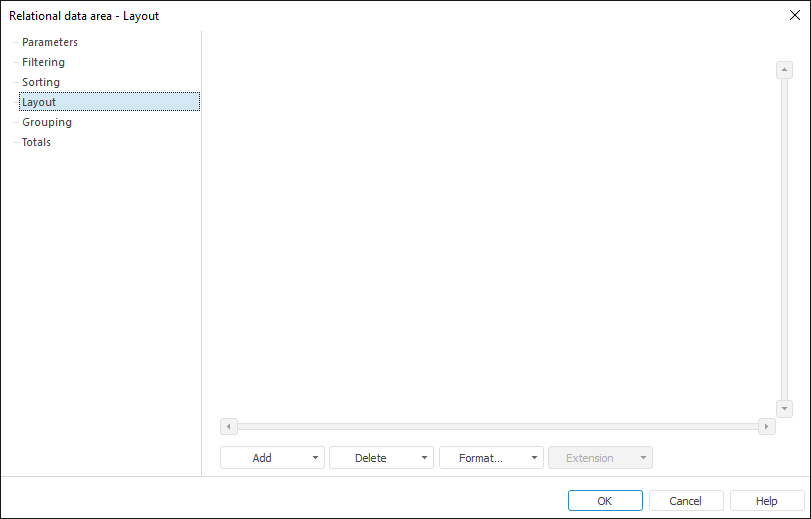
On creating a relational data area with the Other Areas > Relational Data Area command in the Data Areas group of the Insert ribbon tab, it is possible to create a record template.
Record output template can be selected at user will. For example, first two table fields can be shown in the first row, the third field can be shown in the second row, and so on.
Create and set up record template:
Create a record template.
Link cells to data source fields.
On creating a relational data area using the Data Sources and Data Slices panel, the initial structure corresponds to the data source structure. For all columns of relational data area, name and identifier correspond to names and identifiers of data source.
Layout structure can be changed by adding and deleting elements from the structure:
A format can be set up for each cell in the layout structure:
See also:
Setting Up Relational Data Area Parameters | Data Visualization as Table | Relational Data Area | Example of Creating a Relational Area