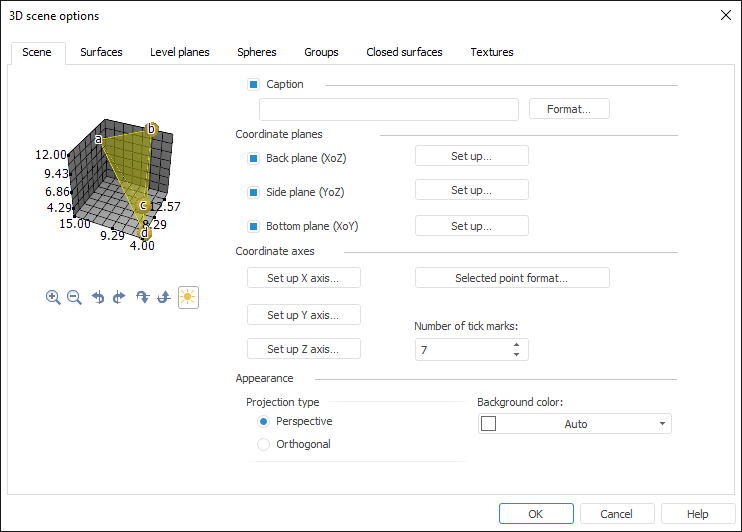
Use the Scene tab to set up common 3D scene options:
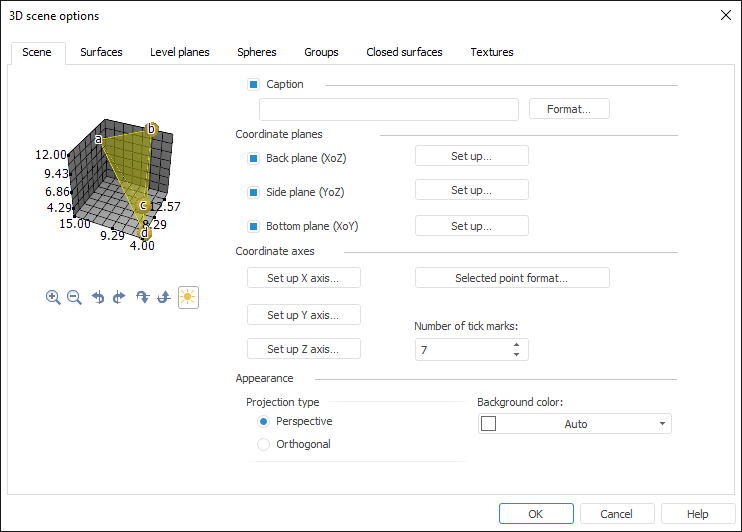
Determine the following parameters on the tab:
Selecting the Caption checkbox shows the scene caption.
Enter the required scene caption text into the edit box located under the checkbox.
Click the Format button to set up scene caption parameters. The Caption Format dialog box opens that is identical to the Label Format dialog box.
By default the Caption checkbox is deselected, and the caption edit box along with the Format button are not available.
The Coordinate Planes group of parameters is used to set up displaying of coordinate planes.
When the checkboxes that contain plane names are selected, all coordinate planes are shown in 3D scene. By default the checkboxes are selected.
Click the Set Up button to set up the required coordinate plane. The Coordinate Plane Properties dialog box opens.
The Coordinate Axes group of parameters is used to set up displaying of coordinate axes.
Set Up ... Axis. A dialog box that is used to set up format for appropriate axis opens on clicking the button.
Selected Point Format. Clicking the button opens a dialog box that is used to set up label parameters for the points selected in axes on scene objects selection.
Number of Tick Marks. The edit box determines the number of tick marks shown in axes: minimum value is 1, maximum value is not limited.
The Appearance group of parameters is used to set up scene appearance:
Projection Type. Select a radio button for the required 3D scene projection type: perspective or orthogonal.
Background Color. Select the required scene background color in the drop-down color palette.
See also:
 Caption
Caption