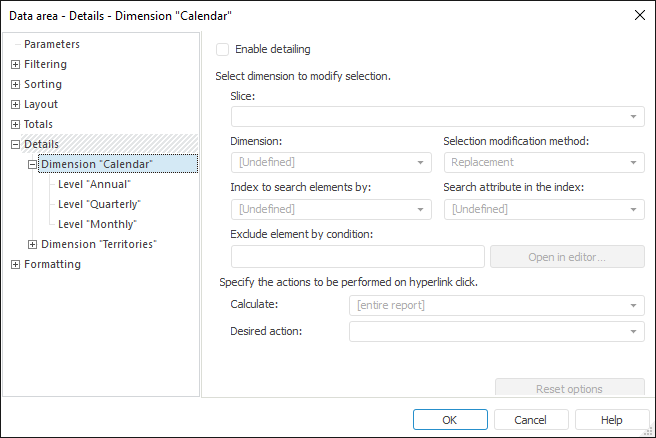
To set up hyperlinks that open other data views from the heading or sidehead, go to the Details tab of the Data Area Properties dialog box. For example, when a hyperlink is clicked, the application displays a chart on another report sheet that shows data for the selected element.
When you set up detailing for a dimension or level, all elements or some of the elements in the data area are shown as hyperlinks. On triggering the hyperlink, a selection is sent to the selected dimension. After that the report (or sheet) is calculated and a specified action is executed.
After going to the tab the dialog box looks as follows:
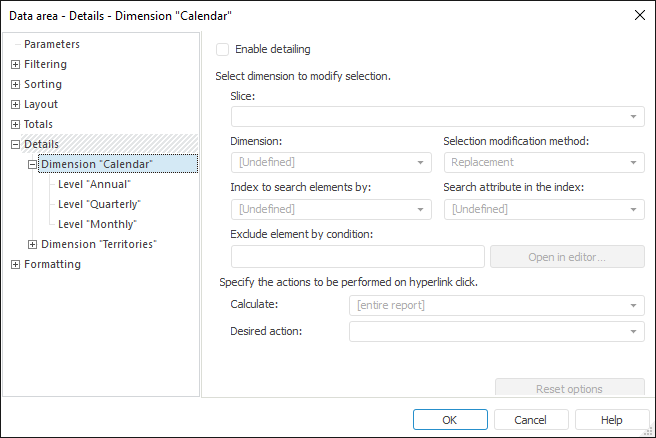
To enable dimension details, select the Enable Detailing checkbox.
Detailing setup includes two steps:
Set up selection behavior on triggering the hyperlink.
Select action to occur on triggering the hyperlink.
To reset detailing settings for the selected dimension or level, click the Reset Options button.
To set up selection behavior on triggering the hyperlink, determine the following parameters:
The Index to Search Elements By and Search Attribute in the Index lists are necessary to set correspondence between dimensions' elements:
To apply detailing only to the selected elements, instead of all elements of the dimension or level, for which the detailing is enabled, determine a condition in the Exclude Element by Condition box. The condition is disabled by default. If this condition is satisfied, detailing is not applied to the element.
To determine a condition, click the Open in Editor button. The Expression Editor dialog box opens.
If the condition was determined beforehand, it is shown in the Formula area.
The Data area shows elements of the dimension, for which detailing is set up.
To set up action to be executed on hyperlink click, determine the following parameters:
Calculate. In the list select a report area to calculate on triggering the hyperlink: the entire report or a specific sheet.
Desired Action. In the list select one of the actions to execute on triggering the hyperlink:
See also: