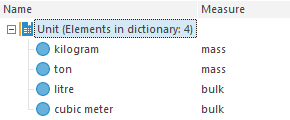
Creating of imported attributes of MDM dictionary is available only in the desktop application.
Imported attributes enable the use of values of required attributes of linked MDM dictionaries as attributes of the current MDM dictionary.
Consider an example of the Goods MDM dictionary, one of its attributes is the attribute of the Stuff linked MDM dictionary. The attribute of the Stuff MDM dictionary, in its turn, is the imported attribute from the Units linked MDM dictionary.
Create the Units dictionary. Add the Measure standard attribute of string data type to it.
Fill the dictionary with elements:
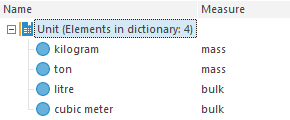
Create the Stuff dictionary. Add the following elements to it:
The Units standard attribute.
After the attribute is added, link it to the Units dictionary. Determine link settings in the Link Properties dialog box:
Select the Name element in the Show Field as Value drop-down list.
Select the Value option in the View Format drop-down list.
The Measure imported attribute.
Determine the following settings in the Imported Attribute Properties dialog box:
Select the link by the Units attribute in the Link drop-down list.
Select the MEASURE source attribute.
Fill the dictionary with elements. To do this, in the Dictionary Element Properties dialog box:
Enter staff name.
Select the unit used for this stuff type in the Unit drop-down list.
After the value is set to the Units reference attribute, the value is automatically set for the Measure imported attribute, that corresponds to the value in the linked dictionary by the attribute that was defined on creating the imported attribute as Source Attribute.
Value of the Measure imported attribute is displayed in grey color in the Dictionary Element Properties dialog box:
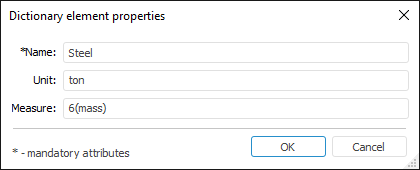
On opening the Staff MDM dictionary the element tree displays the values for the imported attribute that correspond to values in the linked dictionary:
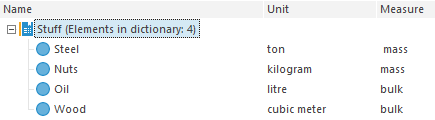
Create the Goods dictionary. Add the following elements to it:
The Stuff standard attribute.
After the attribute is added, link it to the Stuff dictionary. Determine link settings in the Link Properties dialog box:
Select the Name element in the Show Field as Value drop-down list.
Select the Value option in the View Format drop-down list.
The Unit imported attribute.
Determine the following settings in the Imported Attribute Properties dialog box:
Select the link by the Stuff attribute in the Link drop-down list.
Select the UNIT source attribute.
The Measure imported attribute.
Determine the following settings in the Imported Attribute Properties dialog box:
Select the link by the Stuff attribute in the Link drop-down list.
Select the MEASURE source attribute.
The Unit and Measure attributes are imported attributes of the Units linked MDM dictionary.
Fill the dictionary with elements. To do this, in the Dictionary Element Properties dialog box:
Enter name of good.
Select the stuff type used for this type of good in the Stuff drop-down list.
After the value is set to the Stuff reference attribute, the values are automatically set for the Unit and Measure imported attributes, that correspond to the values in the linked dictionary by the attribute that was defined on creating the imported attribute as Source Attribute. Consider that for the Unit attribute in the element card and in the output dictionary there will be displayed only the key corresponding to this attribute in the Units dictionary.
Values of the Unit and Measure imported attributes are displayed in grey color in the Dictionary Element Properties dialog box:
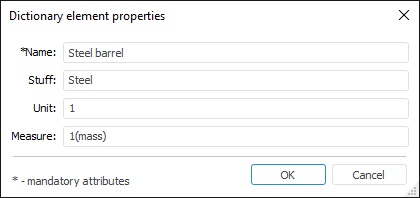
On opening the Goods MDM dictionary the element tree displays the values for the imported attributes that correspond to values in the linked dictionary:
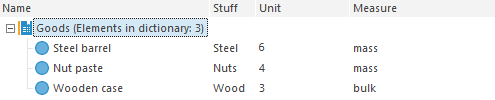
After executing these steps three MDM dictionaries are created and set up in the way that:
Elements of the Stuff dictionary contain:
The Unit reference attribute.
The Measure attribute imported from the Units dictionary.
Elements of the Goods dictionary contain:
The Stuff reference attribute.
The Unit attribute imported from reference attribute from the Stuff linked dictionary.
The Measure attribute imported from imported attribute from the Stuff linked dictionary.
See also:
Questions and Answers | Structure Description | Attributes | Links