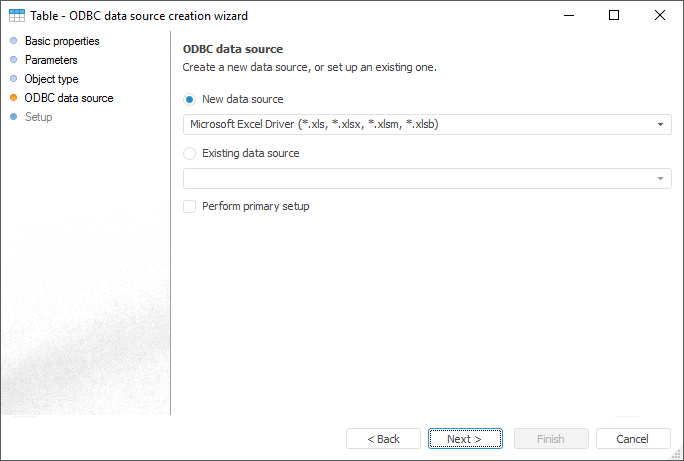
The ODBC Data Source page enables the user to create a new data source or set up an existing DSN.
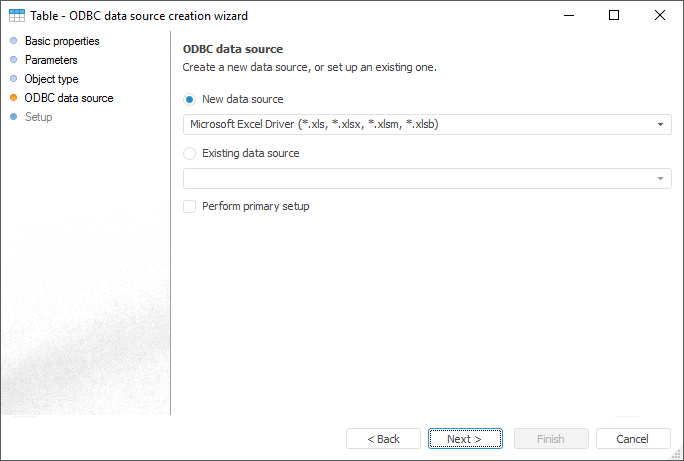
To create a new data source, select the New Data Source radio button and then select an ODBC driver in the drop-down list. To access data, your own embedded drivers can be used as well as any ODBC drivers installed on the client workstation. A source with the selected driver is set up on the following wizard page.
To set up an existing source, select the Existing Data Source radio button and then select one of the names of the existing data sources (DSN) in the drop-down list. The list contains all user DSN that were set up on administration of ODBC sources in the operating system. Drivers are also set up on the next page of the ODBC data source creation wizard.
On the first creation of an ODBC data source in the repository after selecting the basis for its creation, and on clicking the Next button, a dialog box with driver minimum settings opens. The look of this dialog box depends on the selected source; for a description of this source, consult the documentation of the corresponding application (source). According to the settings that are specified in this dialog box, a connection string is formed. After that the system moves to the Setting Up ODBC Data Source page.
On editing the ODBC data source in the repository, on clicking the Next button, the system moves to the Setting Up ODBC Data Source page. If before moving to the next page it is required to execute primary setup (for example, to change source), select the Perform Primary Setup checkbox.
NOTE. On working with the existing data source, the primary setup is always executed.
See also: