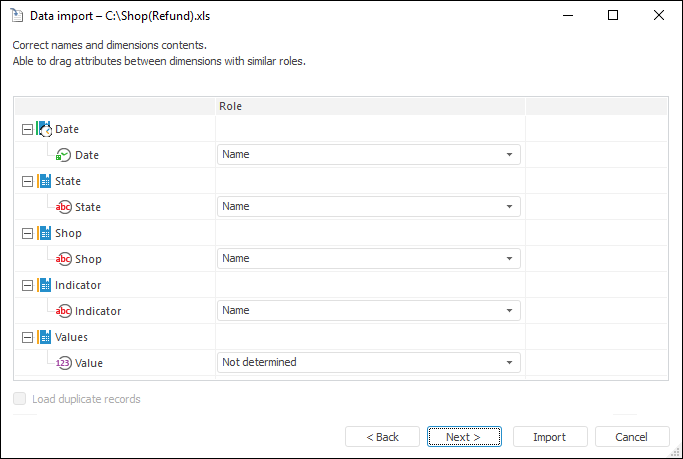
To set up a list of dimensions and their contents, go to this page of data import wizard:
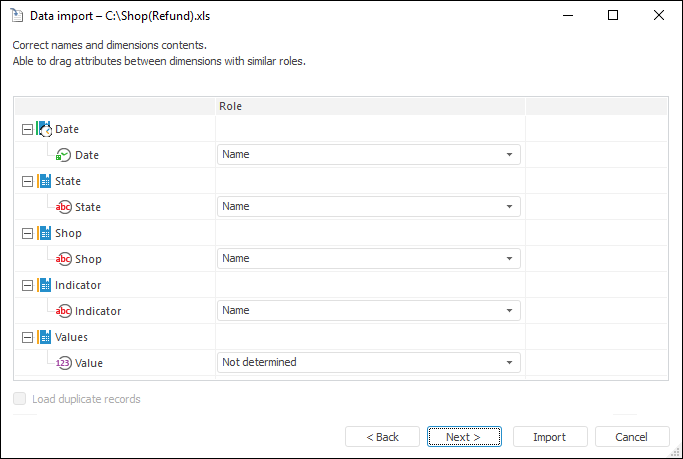
To rename the selected dimension:
Click the name area.
Press F2.
The name opens in the edit mode. Enter a new dimension name.

After the data is identified, the structure of the future repository data consumer is formed. Each source field is bound with the dimension in the following way:
The fields containing real and integer values will be considered as data fields. They will be bound with the fact dimension. Each field is bound with a single fact.
The fields containing values of the Date or DataTime type will be bound with calendar dimensions. Calendar dimension parameters will be defined depending on the identifier dates range.
All other fields will be bound with single dimensions. Field values will be imported as element names of these dimensions. On working with a cross-tab it may occur that adjacent fields of different type will be merged into one dimension.
If required, some fields can be merged into one dimension. In this case it is possible to change field role:
The Name role. Values of fields with the Name role are imported as names of elements. If this role is set for several attributes, hierarchical dimension is created. Arbitrary hierarchies such as SHOP-STATE can be organized using this role. Merging with calendar dimension is forbidden.
The Attribute role. Values of fields with the Attribute role are considered as additional characteristics of each element of this dimension. These values are used to link actual data with particular dimension elements.
The Territory Code role. Values of fields with the Territory Code role are imported into attribute with the TERRID identifier that is required to display data on maps. The Territory Code role can be set only for one attribute in one dimension.
To transfer an attribute, select it and drag to the required dimension area, after which specify how the attribute will be used in dimension in the Role column.
Each fact can have its own data aggregation method. In this case the selected method is set for the fact in the data consumer structure (the list of available aggregation methods matches the list available for cube facts). The Aggregate Data by Dimensions with Full Selection checkbox is also selected.
If aggregation method is selected, the Load Duplicate Records checkbox is available. By default the checkbox is deselected. If the checkbox is selected, all records are imported. Imported duplicate records can be further used, for example, on viewing drilled-down information by aggregated data.
If the Load Duplicate Records checkbox is deselected, and duplicate records are found during import (two or more records have matching values for all fields), import error occurs. Error information is available after finishing the import in the Data Import Conflicts dialog box.
Clicking the Next button opens the page that enables the user to choose a data consumer.
See also:
 Change dimension name
Change dimension name