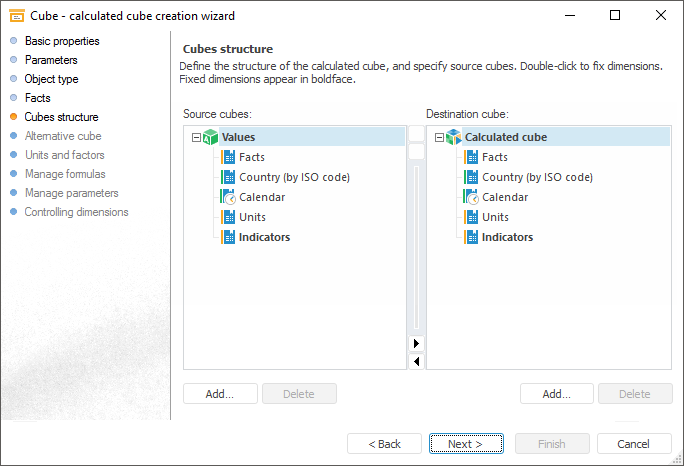
Use the Cubes Structure page to define the structure of the calculated cube. Source cubes are selected, and calculated cube dimensions are defined.
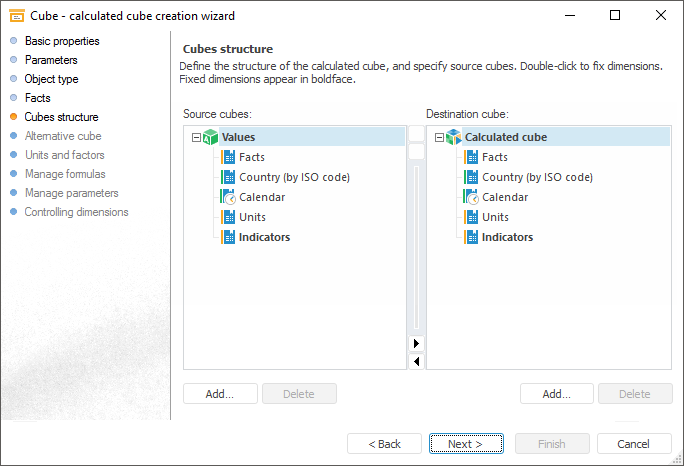
To add source cubes, click the Add button below the Source Cubes box. Coordinates of cube cells will be used to form equations of the calculated cube. Respective data will be used in calculations on creating a calculated cube.
Click the Delete button to delete the selected source cube.
To create multidimensional structure of calculated cube, add dictionaries to it. Each dictionary is a dimension of the calculated cube. To add dictionaries, click the Add button below the Destination Cube box.
A dimension of the source cube can also be added to destination cube. To do this, open context menu for the selected dimension and select the Add to Destination Cube item.
NOTE. The Primary Key is not Specified for Free Dimension error can appear on creating a calculated cube. Proper creation of calculated cube requires the primary index to be in all dimensions of the source cube and destination cube.
To delete the selected dictionary, click the Delete button or select the Delete Dimension context menu item.
NOTE. The dimension fixed in the source cube cannot be deleted from a destination cube. A warning message is displayed when this operation is executed. To delete this type of dimension, first remove a fixation and then try again.
Fixing dimension enables the user to reduce the number of dimensions that are used to describe cube cell coordinates in formulas. Fixation means direct correspondence between source dictionary elements and destination dictionary elements. Dimension elements are mapped by index.
NOTE. The dimension, which is not added to the destination cube, cannot be fixed.
Execute the following to fix the selected dictionary:
Double-click it.
Select the Fix Dimension context menu item.
Fixed dictionaries are highlighted in bold.
To remove fixing, execute one of the following:
Double-click.
Deselect the Fix Dimension context menu checkbox.
The context menu includes the following items:
Show Names. Only names are displayed in the tree.
Show Identifiers. Only identifiers are displayed in the tree.
Show Names and Identifiers. Only names and identifiers are displayed in the tree.
Move Dimension Up. Moves the selected dimension up.
Move Dimension Down. Moves the selected dimension down.
Go to Object. The focus in the object navigator moves to the selected dimension.
NOTE. Other items are described in the corresponding subsections on this page.
Lags can be set up for source cube and destination cube dimensions. The lag determines the number of neighbor values towards the current calculation point will be loaded on calculating formulas. The lag setting can be required, if formula supposes to use value of the element excluded from selection.
To set the lag, select the Edit lags context menu item of the required dimension. The Slice Lags dialog box opens:
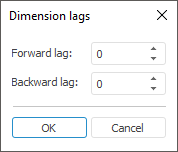
Values to be set:
Backward Lag. It determines for how many previous elements excluded from selection the value will be extracted (default value is 0).
Forward Lag. It determines for how many next elements excluded from selection the value will be extracted (default value is 0).
NOTE. The lag setting can be required to provide a correct calculation of the LAGVAL function.
See also: