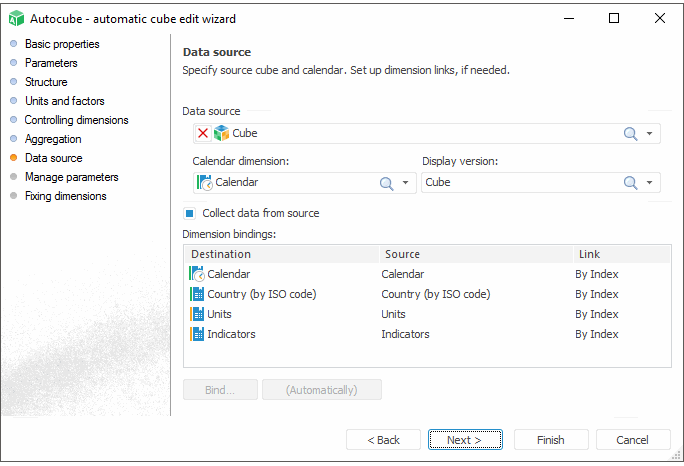
Automatic cube is a cube based on top-down approach. To create this cube, the user needs to define a set of dimensions, on which the cube is based. The system automatically binds table and dimension fields, and adds system tables that contain data of required structure. If it is required to load data to automatic cube from any source, select the source and bind its dimensions to the automatic cube dimensions, which data is automatically passed to the cube.
The Data Source page for an automatic cube looks as follows:
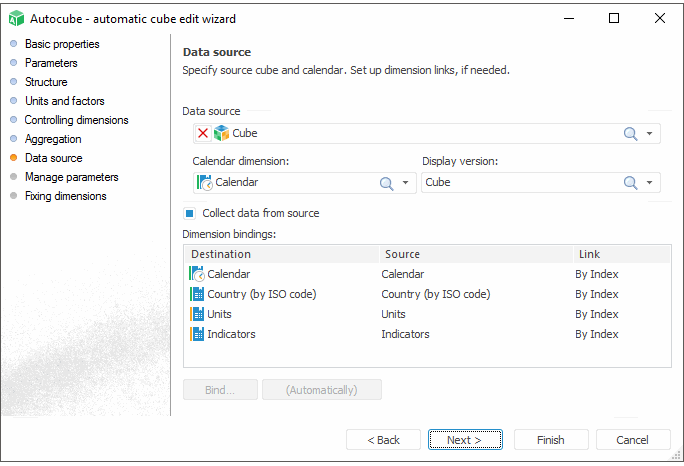
Data Source. It enables the user to select a data source for an automatic cube; the following options are available:
Time series database.
Modeling variables.
All cube types.
Calendar Slice. The drop-down list contains calendar slices of the selected data source.
Display Version. This drop-down list contains all available outputs of the selected source.
Collect Data From Source. If the checkbox is selected, the automatic cube contains source cube data. The checkbox is deselected by default, that is, a cube without data is created.
Dimension Bindings. A link between source cube dimensions and destination cube is formed in the field. If the source cube and the destination cube have the same dimensions, a link by index between them is created automatically.
Bind. The button is used to edit the link, clicking the button opens the Link by Dimension dialog box:
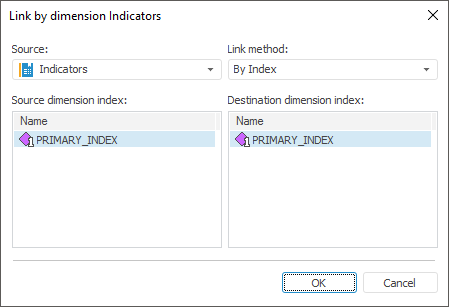
Use this dialog box to specify the following parameters:
Source. All the source dimensions are included in this drop-down list; select, which dimension should be linked to the edited destination dimension.
Link Method. Select one of the link methods in the drop-down list:
By Identifier.
By Index. If this method is selected, please also specify:
Source Dimension Index. This box displays all the source dimension indexes. If a dimension has several indexes, select the one, by which the dimension must be linked.
Destination Dimension Index. This box displays all the destination dimension indexes. If a dimension has several indexes, select the one, by which the dimension must be linked.
Automatically. This command establishes a link between destination dimension and source dimension. When the dimensions have matching identifiers, the link is established, otherwise the link is broken even if it has been established earlier.
See also: