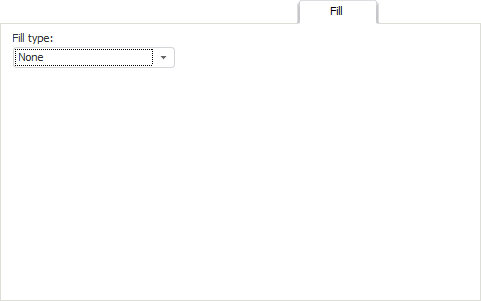
The Fill tab looks as follows:
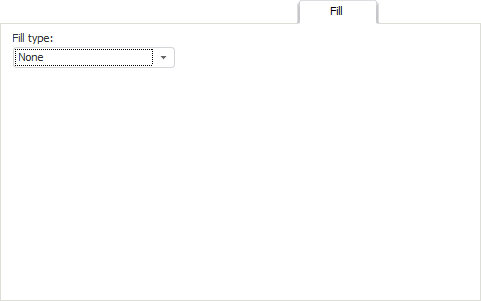
Select fill type and set parameters:
None. No fill.
Solid (+Pattern). Advanced parameters become available when this fill type is selected:
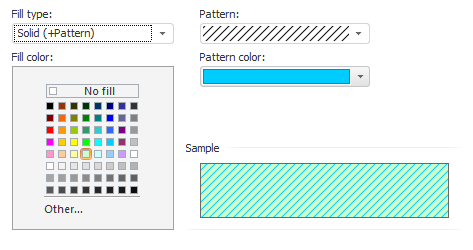
Cell background is a two-color pattern. Pattern type is named pattern, background color of the pattern is known as fill; pattern color is named pattern color. If no pattern is selected or fill color matches the pattern color, the cell has a uniform background.
Fill Color. Fill color can be selected in the standard palette in the Fill Color area, or in the advanced palette, which can be opened on clicking the Custom button in this area. In case the No Fill checkbox is selected, standard background color is set.
Pattern. The drop-down list contains samples of all available textures in black and white: black represents the texture color and white represents the fill color.
Pattern Color. Pattern color can be selected in the standard or the advanced color palette. Click the Pattern Color box to open the standard palette and click the Custom button at the bottom of standard palette to open the advanced palette.
Sample. This area shows how the cell looks after specified parameters are applied.
Image. If this fill type is selected, the tab changes its view:
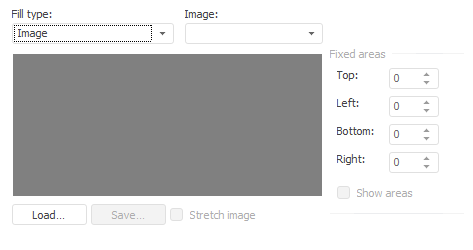
An image will be used as to fill the cell. Nine-zone partition can be applied to selected image, which is used to fix areas:
Image. The drop-down list contains indexes of all loaded images. To load a new image, use the Load button.
Load. Loads a new image to the report image collection. After the image is added it is automatically placed at the bottom of the Image list and selected as the current value.
Save. Saves the current image to file.
Stretch Image. When the checkbox is selected, the loaded image is stretched to fit the entire edit window. Simulates image resizing.
Fixed Areas. This group is used to set sizes of fixed areas in pixels:
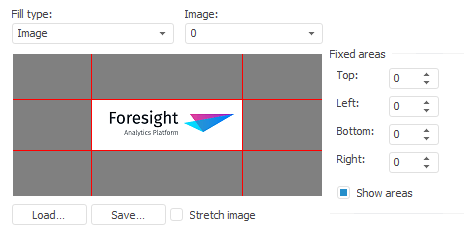
Fixed areas have the same appearance they had in the source file. The rest of the area is scaled in accordance with the cell size.
See below an example of a cell, which has the background image parameters described above:
![]()
See also: