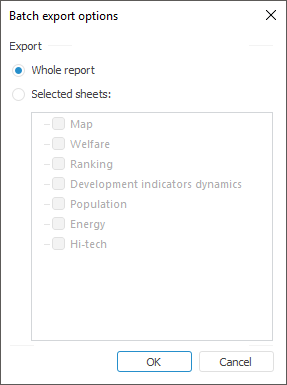
Batch export is export of several report versions. Report versions are generated by the selection of fixed dimensions of the data source.
NOTE. Batch export is available only in the desktop application.
To execute batch export:
Select the Report > Export > Batch Export main menu item. The Batch Export Parameters dialog box opens:
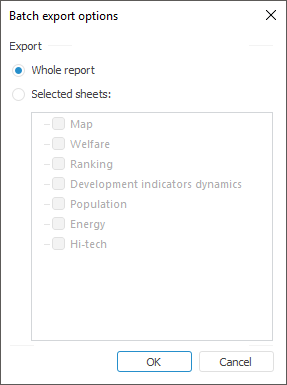
To export the selected sheets, select the Selected Sheets radio button.

Select the fixed dimensions elements that are used to create report versions in the drop-down lists. The number of reports to be exported is equal to the Cartesian product of the selected elements in fixed dimensions. For example, the above figure shows that two elements are selected in the first dimension, and one element is selected in the second dimension. The number of available pairs, which can be made from these elements (that is, the Cartesian product) is 2, which means that 2 report versions will be created.
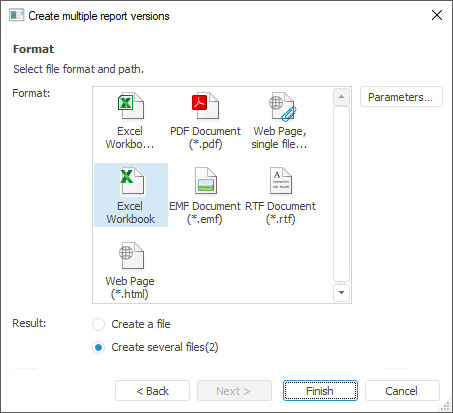
Select the file format and export result. If the Excel Workbook (*.xls) format is selected, the report versions can be saved to several files. If other formats are selected, the report versions can be saved to a single file, or to several files.
When report versions are saved to several files, names of files are generated by the following pattern: <file name>+(<combination of fixed elements>)+.+<format>. For example, Socio-economic indicators (Data by Regions; Tourism).xls.
Click the Finish button after export result and format have been selected. A standard dialog box for locating the created file opens. If the report is saved to several files, the user is prompted to go to the folder that contains the created files.
Consider the following on batch export:
When report versions are batch exported to several files, name of the generated file is formed by the following pattern: <file name>+(<combination of fixed elements>). In this case:
If file name is less than 218 characters, it is not shortened.
If name of the file contains more than 218 characters, part of the file name including fixed selection is shortened as follows: <file name>+(<combination of fixed elements>(short)).
If names of dimensions contain invalid characters, these characters are replaced with the "_" symbol on the batch export.
If identical names are contained in a dimension, name of the exported file is added with (N) on export. Where (N) is a sequence number.
For example:
Socio-Economic Indicators (Data by regions; Tourism).xls.
Socio-Economic Indicators (Data by regions; Tourism(1)).xls.
See also: