 Save Changes button on the Data ribbon tab.
Save Changes button on the Data ribbon tab.An express report can be saved using several methods:
Saving a new report.
Saving a report copy.
Saving report to a file with an external format - export.
To save changed data to the source, click the  Save Changes button on the Data ribbon tab.
Save Changes button on the Data ribbon tab.
On saving the express report all set files (including data source selection), all selected and configured data views are saved too.
NOTE. Saving of report is not available if the user has permissions to view and no permissions to edit.
To save the express report, select the Report > Save main menu item. The child express report for a source (cube, modeling variable, factor) will be saved. This report opens upon the next opening of the source. When the user saves an express report using this method, the report is not created as a separate object in the metadata schema. It is always linked to the data source.
To delete a child express report, select the Delete Saved View context menu item of the data source. This context menu item is not available or is not displayed in the menu if an express report has not been saved for the source.
To save a report copy with a new name in the repository, select the Report > Save As main menu item. The dialog box opens, in which specify a path for saving express report, its name, and unique identifier.
In the desktop application the object is stored by default with old name and automatically generated identifier. In the web application, enter a new name for object, and, if required, identifier. If identifier is not specified, it is created automatically on saving.
IMPORTANT. The identifier of the saved object can include only Latin characters, numbers and undescore symbol.
In the web application, an express report can be saved with names in different languages. To do this:
Select the Report > Save As main menu item.
In the dialog box that opens click the ![]() button next to the report name input box.
button next to the report name input box.
In the Translation dialog box that opens specify report names in different languages:
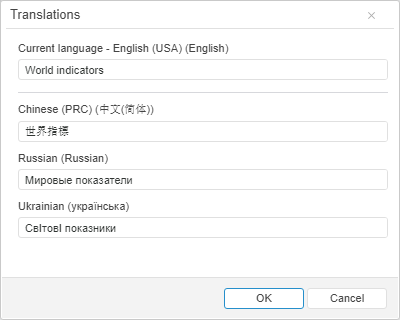
NOTE. A list of available languages can be specified in the PP.xml file in the <cultures> section.
Click the OK button.
On changing language settings of the web application report name will be changed according to the selected language of the application.
See also: