To add objects to version control system, select the required object in the project navigator tree and click the ![]() button or select the Add to Version Control System item in the object's context menu. A standard dialog box for adding files to version control system opens:
button or select the Add to Version Control System item in the object's context menu. A standard dialog box for adding files to version control system opens:
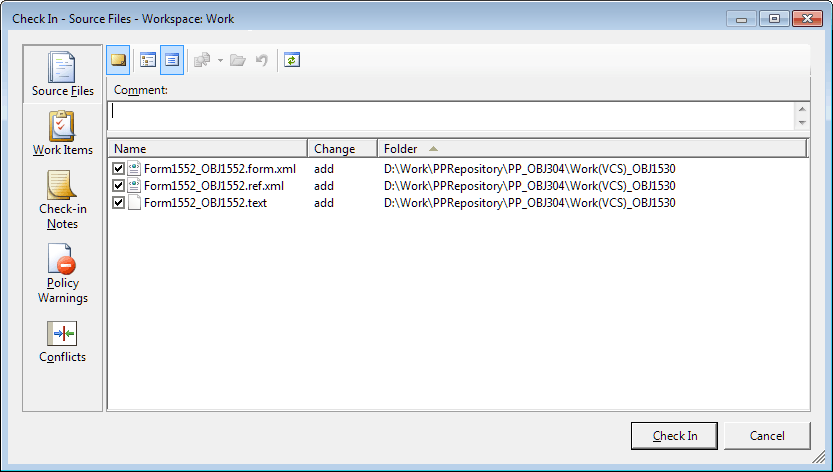
Depending on the selected object, different collection of files containing the object data is stored at the server and on the local computer. The file names are generated as follows: <object identifier>.<extension>.
NOTE. Team Foundation Server limits length of server version control system path. Server version control system path is the full path to a file stored in the version control system. The following restrictions affect this path:
- maximum 248 Unicode characters for a directory name.
- maximum 260 Unicode characters for both directory name and file name.
Take into account this restriction when adding objects to version control system.
When resources are added, the following files are saved:
<identifier>.bin - file with images from resources.
<identifier>.res.xml - file with text resources.
The following files are saved when assemblies are added:
<identifier>.ref.xml - XML file containing the list of units and forms included into this assembly.
The following files are saved when units are added:
<identifier>.ref.xml - XML file containing a list of links to system assemblies and repository assemblies.
<identifier>.text - text file containing unit code.
The following files are saved when forms are added:
<identifier>.form.xml - XML file containing form parameters (size, components layout and parameters).
<identifier>.ref.xml - XML file containing a list of links to system assemblies and repository assemblies.
<identifier>.text - text file containing form code.
When .NET assemblies are added, the following files are saved:
<identifier>.prop.xml - XML file containing assembly parameters and the list of connected assemblies.
When .NET units are added, the following files are saved:
<identifier>.prop.xml - XML file containing assembly parameters and the list of connected assemblies.
<identifier>.text - text file containing unit code.
When .NET forms are added, the following files are saved:
<identifier>.prop.xml - XML file containing assembly parameters and the list of connected assemblies.
<identifier>.text - text file containing form code.
A folder containing files of form child objects is also created:
Files of .NET form resources.
Files of the .NET unit containing form designer code.
NOTE. When a .NET object is added to version control system, also the parent .NET assembly and all its contents are automatically added.
When queries are added, the following files are saved:
<identifier>.params.xml - XML file containing settings of query parameters.
<identifier>.query.xml - XML file containing query text.
When a view is added, the following files are saved:
<identifier>.params.xml - XML file containing settings of view parameters.
<identifier>.view.xml - XML file containing view text.
When a procedure is added, the following files are saved:
<identifier>.params.xml - XML file containing settings of procedure parameters.
<identifier>.procedure.xml - XML file containing procedure text.
When a DBMS command is added, the following files are saved:
<identifier>.params.xml - XML file containing settings of DBMS command parameters.
<identifier>.sql.xml - XML file containing DBMS command text.
An object is added to version control system after clicking the Check In button, and object shortcut in the project navigator looks as follows:  .
.
NOTE. After the object is added to version control system, other users may get access to it in the read-only mode. An appropriate message is displayed on an attempt to edit such an object. To work with such objects, all users must have the repository set up to use the same branch at the version control server.
See also: