Select the Task Container > Save Options for Scheduler main menu item.
Click the
 button on the toolbar.
button on the toolbar.Press CTRL + S.
To create a file automatically from the scheduled tasks container interface, follow the steps:
Save options for task scheduler:
Select the Task Container > Save Options for Scheduler main menu item.
Click the ![]() button on the toolbar.
button on the toolbar.
Press CTRL + S.
After executing one of the actions the dialog box opens:
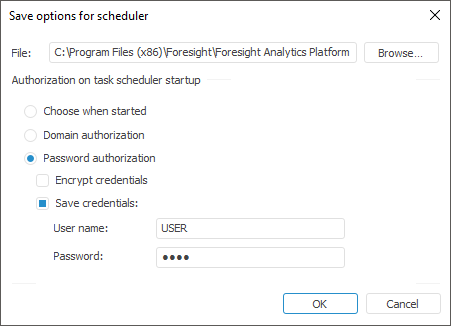
Specify the full name of the saved file in the File input box. By default the configuration file is named Scheduler.xml, and it is saved to Foresight Analytics Platform installation folder. You can change file name and path manually or by clicking the Browse button.
The Authorization on Launch Task Scheduler parameter group is used to set the type of authorization, which is specified in the settings:
Choose When Started. The authorization type is defined in the Database Authorization dialog box shown at the scheduler start. The following parameters are set in the configuration file: <Credentials Authentication="0" Ask="1"/>.
Domain Authorization. During authorization the system uses the same user name and password as it used to connect the user to the domain. The following parameters are set in the configuration file: <Credentials Authentication="2"/>.
Password Authorization. During authorization, the system uses the user defined name and password. After this radio button is selected, the following checkboxes also become available:
Encrypt Credentials. If the checkbox is selected, user password is encrypted and stored in the Scheduler.xml file. The following parameters are set in the configuration file: <Credentials Authentication="6"/>.
IMPORTANT. To work correctly, task scheduler must be started under the user, with which Foresight Analytics Platform was started and a configuration file was created.
Save Credentials. After the checkbox is selected, specify user name and password, which will be used on authorization. By default the current system user is selected in the User Name box. The following parameters are set in the configuration file: <Credentials Authentication="1" USER="USER1" PASSWORD="KEYWORD"/>. The USER attribute value and the PASSWORD attribute value match the values specified in the User Name box and the Password box.
By default these checkboxes are not selected, therefore the user name and the password need to be specified in the Database Authorization dialog box at the task scheduler start. The following parameters are set in the configuration file: <Credentials Authentication="1" Ask="1"/>.
If both checkboxes are selected, the following parameters are set in the configuration file: <Credentials Authentication="6"> <Key Name="…" Realm="…" Crs="…" Crsa="…"/>.. The Name, Realm, Crs, Crsa attributes are formed automatically and are read-only.
When the configuration file is created automatically, only basic settings are created. If it is required to set additional settings, the configuration file should be edited manually.
See also: