 To display the tab
To display the tabTo set up indicator sectors, use the Sectors tab on the side panel. Sectors help visually identify ranges of indicator scale values. A specific set of sectors can be created for each scale.
The tab shows the list of indicator sectors:
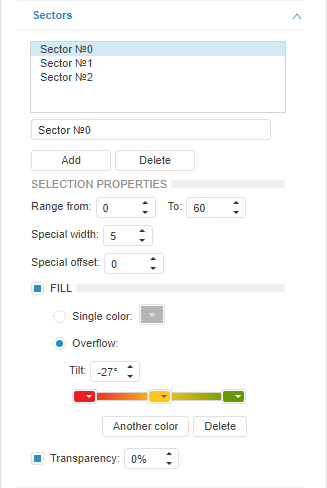
Click the Add button to add a sector, and the Delete button to delete the selected sector. To edit name of the selected sector, use the box below the list of sectors.
The following parameters are available for each sector:
Range. Set start and end value of the sector (From and To) in degrees. The value must be in the range [1; 180].
Special Width. Set sector width. The value must be in the range [1; 100].
Special Offset. Set offset for the sector from the outer border of indicator to the center. Offset value is set in percentage.
Fill. Parameters of sector fill. The checkbox is deselected by default, and background fill is not used. To set up the fill, select the checkbox and select the radio button that corresponds to the required fill method:
Single Color. Background is filled with one color. Select background color in the corresponding color palette.
Overflow. Background is filled with gradient. Use the Tilt box to set angle of gradient tilt.
Floating color palettes are used to work with gradient colors. To change color share in the gradient, move the corresponding color palette.
Use the Another Color button to add a new color, and the Delete button to delete the current color.
Transparency. Parameters of sector transparency. The checkbox is selected by default, and sector transparency can be adjusted: 100% corresponds to transparency (the sector becomes invisible), 0% corresponds to opacity.
See also: