Click the lower part of the ![]() Row Totals button and/or
Row Totals button and/or ![]() Column Totals button in the Totals group on the Table ribbon tab.
Column Totals button in the Totals group on the Table ribbon tab.
Select the required methods of totals calculation in the drop-down menu of the buttons:
Displaying of totals can be set up for table rows and columns. For example, the user can display the sum of column values.
NOTE. When ranking is used, the totals may contain incorrect values. The user is prompted to disable ranking before totals calculation.
To set up calculation of totals:
Click the lower part of the ![]() Row Totals button and/or
Row Totals button and/or ![]() Column Totals button in the Totals group on the Table ribbon tab.
Column Totals button in the Totals group on the Table ribbon tab.
Select the required methods of totals calculation in the drop-down menu of the buttons:
Sum.
Mean.
Minimum.
Maximum.
Number of Non-Empty.
Number of Empty.
Mode.
Median.
Variance.
Standard Deviation.
Skewness.
Kurtosis.
Range.
Variation Coefficient.
Sum of Squares.
First-Order Autocorrelation.
Upper Decile.
Upper Quartile.
Lower Quartile.
Lower Decile.
Total.
TIP. Several methods can be applied at the same time when calculating totals. For example, the user can display AutoSum and the mean of column values.
To hide totals:
Click the ![]() Row Totals button and/or
Row Totals button and/or ![]() Column Totals button.
Column Totals button.
Select the None option in the drop-down menu of the button.
Example of totals by rows:
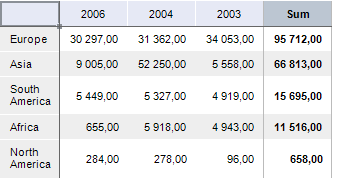
Example of totals by columns:
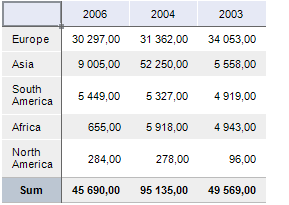
To set up additional parameters of totals, use the Totals dialog box.
TIP. To quickly set up totals, use the Totals tab on the side panel.
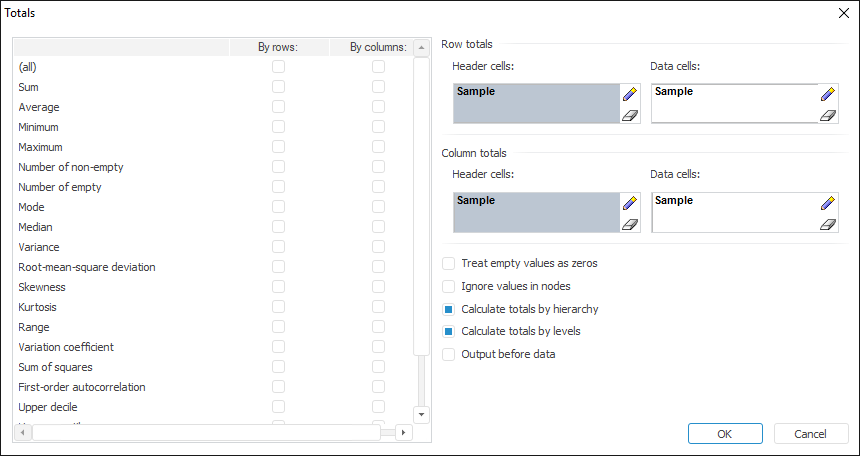
Set options in the dialog box:
 Table of methods of totals calculation
Table of methods of totals calculation
 Format totals by rows or by columns
Format totals by rows or by columns
 Calculate totals by hierarchy or by levels
Calculate totals by hierarchy or by levels
See also: